How to Create a Telegram Bot and Find a Chatroom ID #
Creating a Telegram Bot #
For strategies that use Telegram tools or outcomes to work, a
Telegram bot needs to be created and properly configured. To achieve that,
you first need to start a chat with @BotFather on
Telegram and register a new bot by sending the /newbot command, followed
by the name and username of the bot (they can be the same):
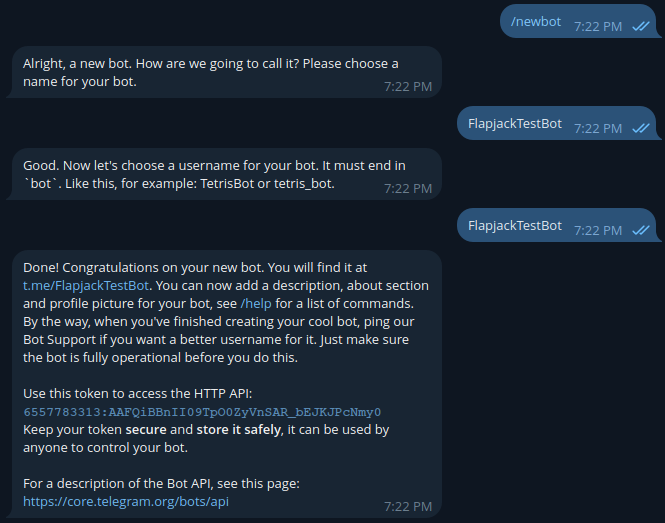
FlapjackTestBot is used only as an example name, the name of your
bot should be different and unique.
By default, a Telegram bot only receives messages that either start with
the / symbol or mention the bot by username. However, to allow the Flapjack
engine to count the message matches in a group accurately, we need to change
the default behavior. To do that, enter the /mybots command and select
your bot from the list. This should prompt its control panel to appear:
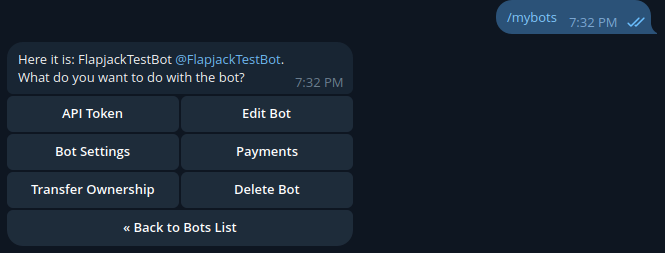
Now, click Bot Settings, and, in the next screen, Group Privacy:
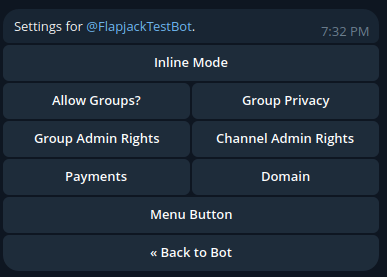
And finally Turn off:
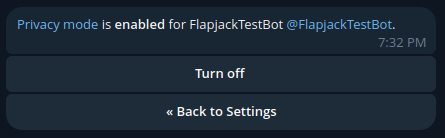
The last step is to add the bot as a member to the group where you want to look for certain message patterns or use to post your own, automatic messages.
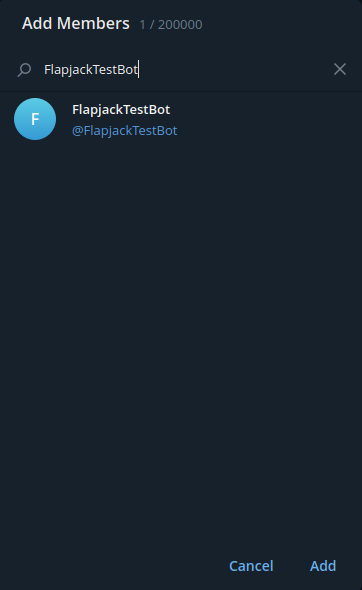
Your bot cannot be removed from the group, otherwise the Flapjack engine will not be able to look for message patterns or make any new posts.
Also note that the same Telegram bot can be added to multiple groups, as long as it is used by only one Flapjack engine instance.
Retrieving a Telegram Chatroom ID #
To find the group chatroom ID, use your internet browser and go to the web version of Telegram (web.telegram.org). Once you log in, select the group chatroom of which your Telegram bot is a member. The chatroom ID will be available in the URL within the browser’s address bar:

The ID is the number that goes after the#symbol, which, in the example above, is-4059983752.
Another, albeit more technical, approach is to send a request to the Telegram
API: https://api.telegram.org/bot{ACCESS_TOKEN}/getUpdates. Replace the
{ACCESS_TOKEN} placeholder with your bot’s access token (it is sent by the
@BotFather as part of the bot creation confirmation
message), paste the whole URL into the browser’s address bar and press enter.
Since the response data is the JSON format, you will find your ID in a
chat object:
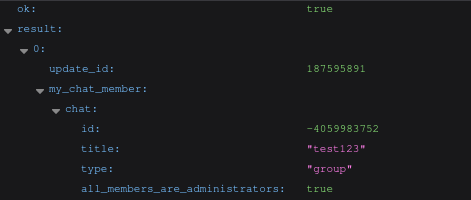
Be sure to check that thetitleproperty of your targetchatobject matches the name of your group. If it does not, look for anotherchatobject as there can be more than one.