Connecting to Your Binance Account #
This guide is an extension of the exchange configuration creation and activation guide.
To begin connecting the Flapjack engine to your Binance account, you need to be logged in to your Binance account. Once you log in, click Account on the left-side navigation bar, and then click API Management as shown below:
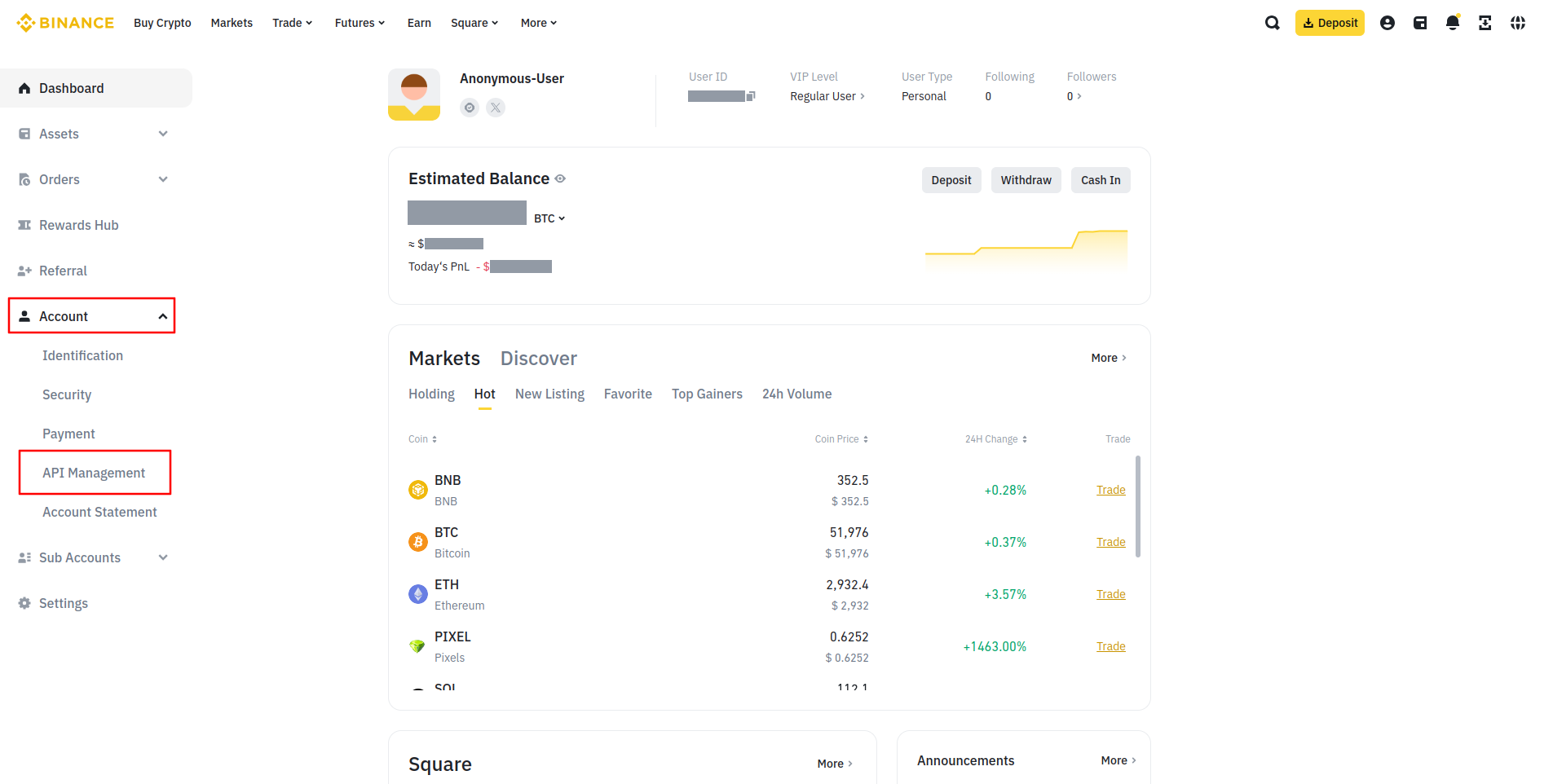
When the next page opens up, click Create API:
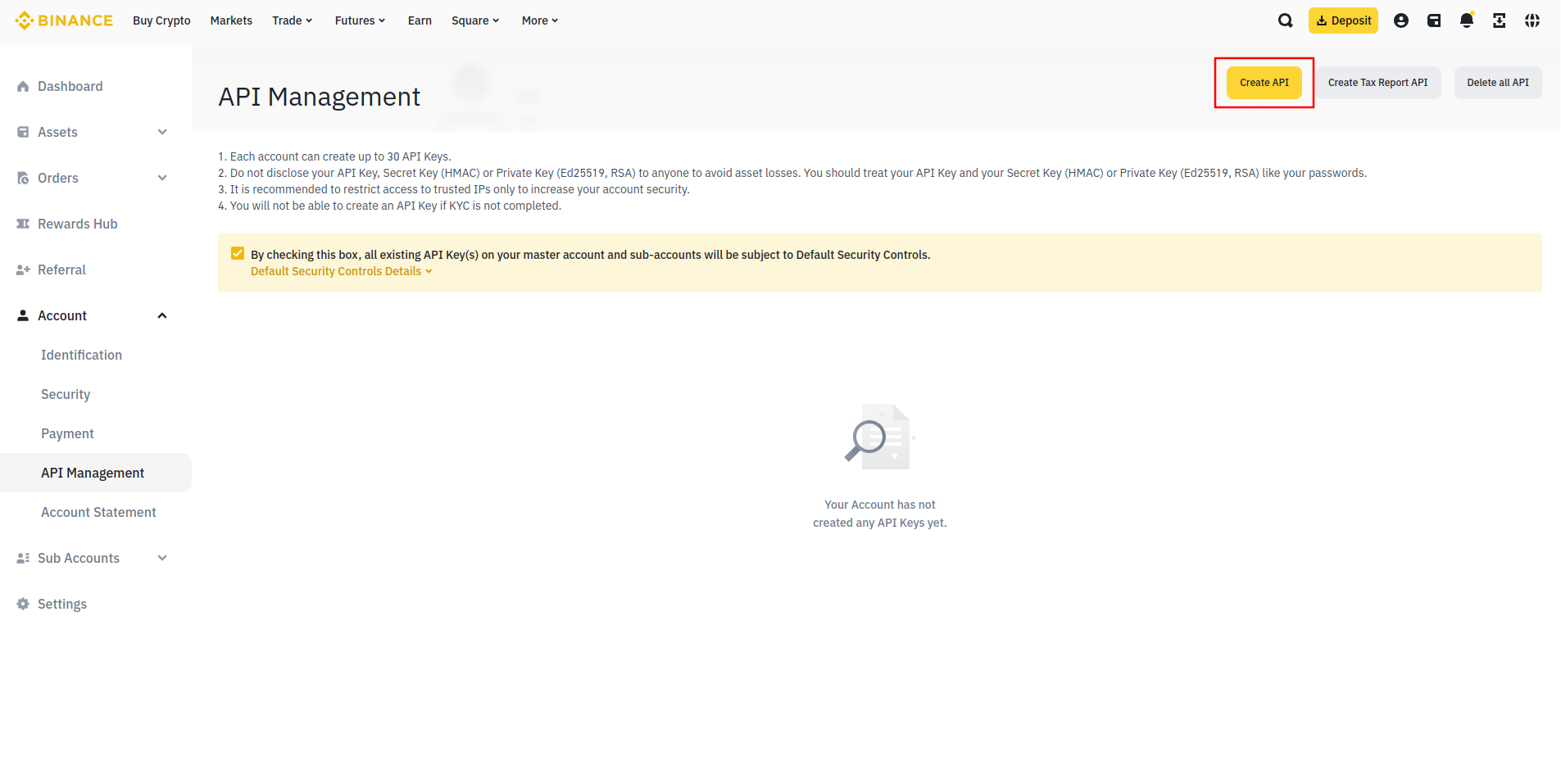
You will be asked to choose the API key type. Choose System generated and click Next:
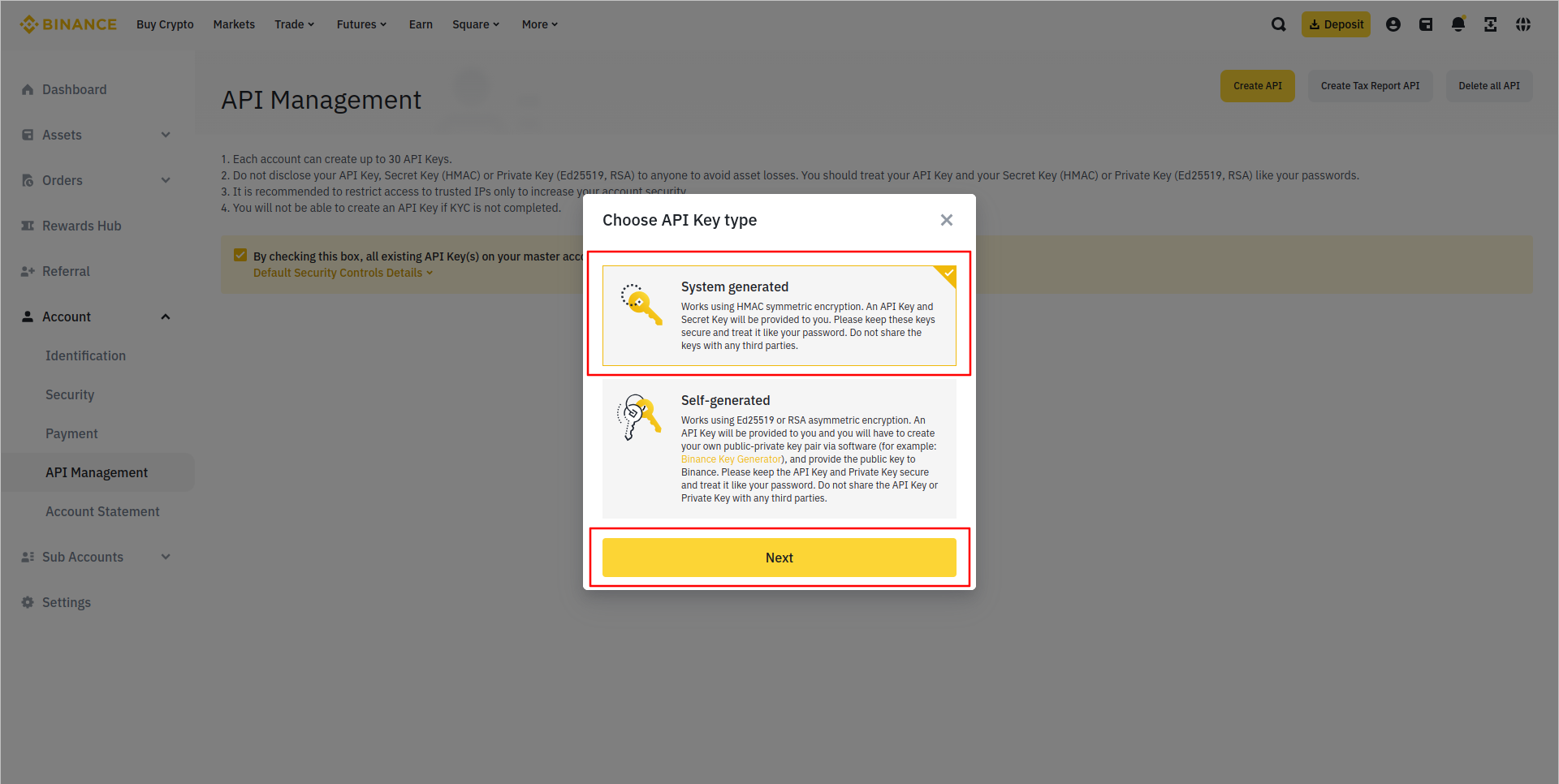
Then, you will need to enter a name of your key (something simple
like JellydatorFlapjack would suffice). Once that is done, click Next:
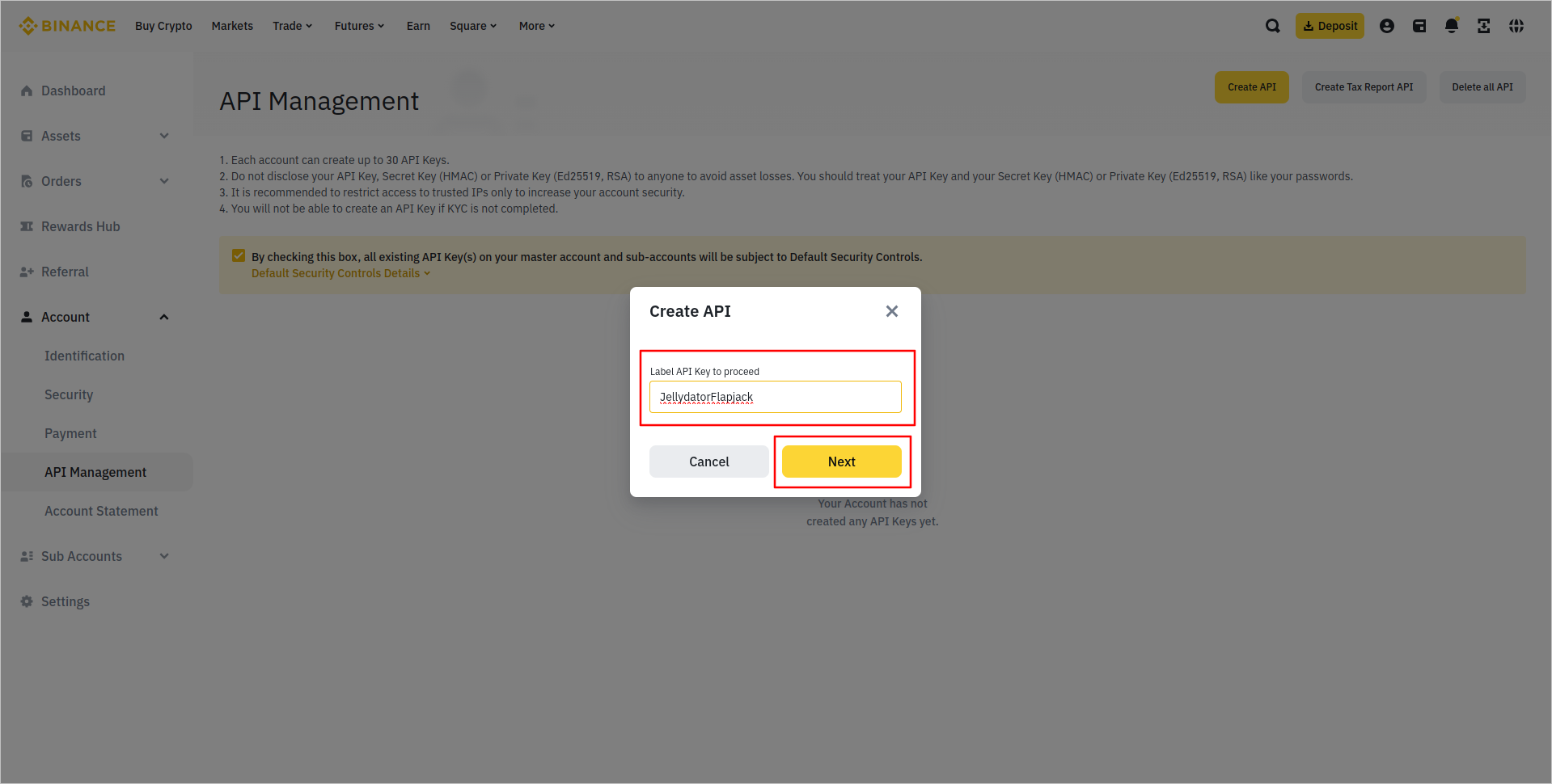
After that, you should see your API Key and Secret Key, along with their metadata. However, Binance deactivates the trading permission on all new API keys, something that needs to be activated manually to let the Flapjack engine work properly. To do that, click Edit restrictions on the right side of the screen as shown below:
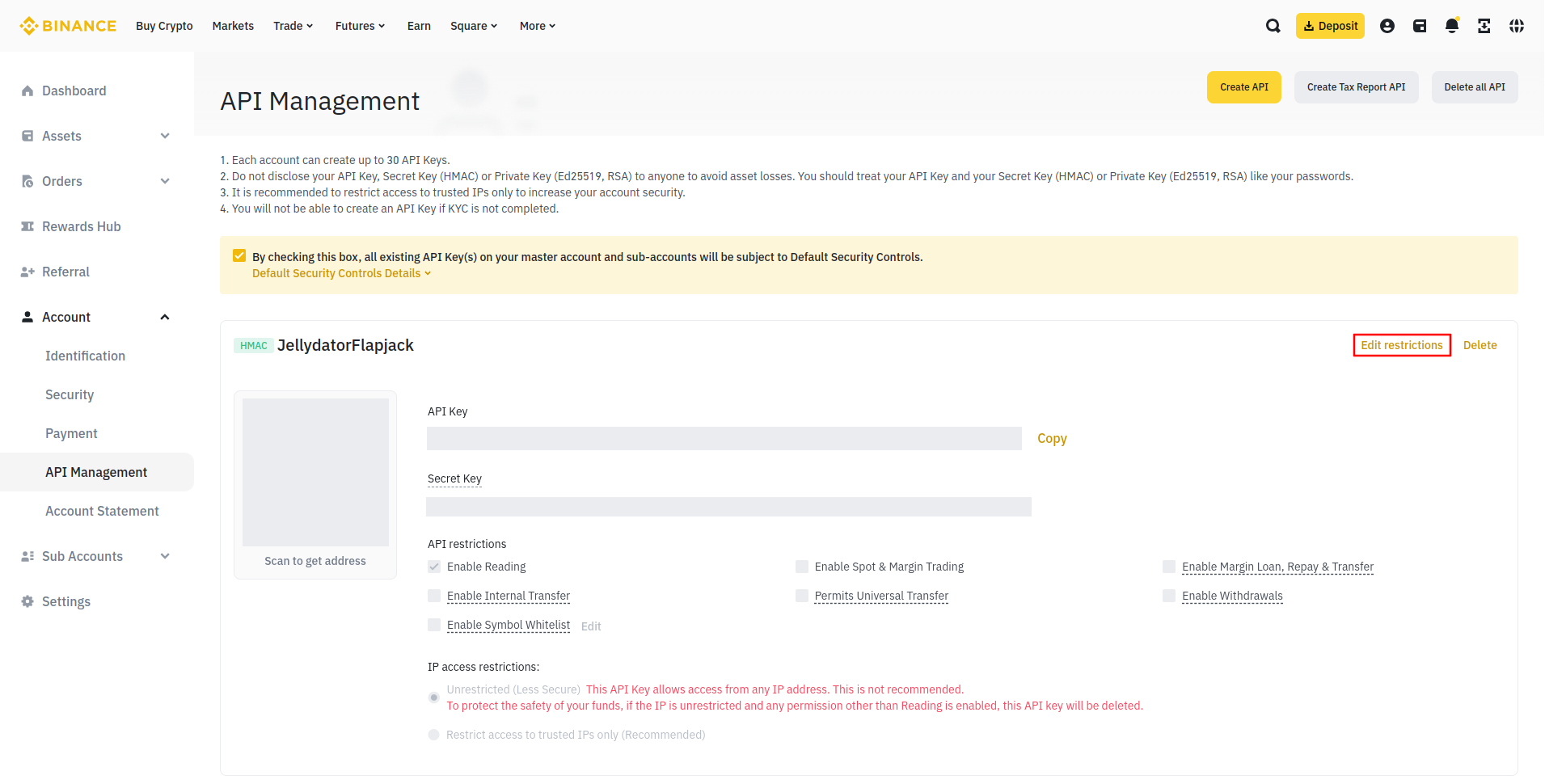
To activate the Spot & Margin Trading permission, you will need to find the IP address of the computer on which the Flapjack application is running and add it to the input field labelled Restrict access to trusted IPs only (be sure to click Confirm when you enter the IP address). Once that is done, you can activate the Spot & Margin Trading permission and click Save:
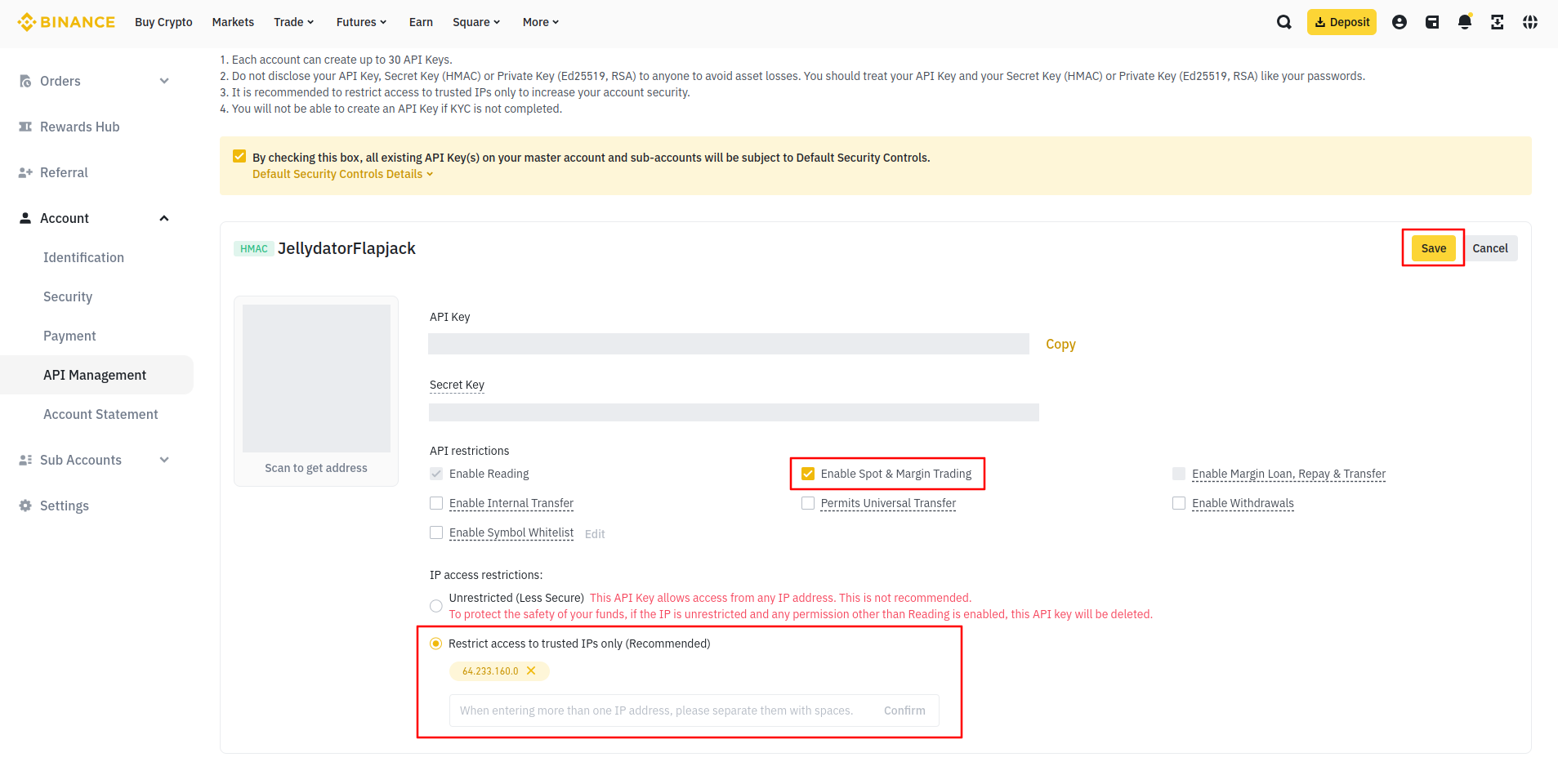
You can copy the API Key and Secret Key and paste them both to their respective input fields in the exchange configuration creation page as shown below, and then click Save:
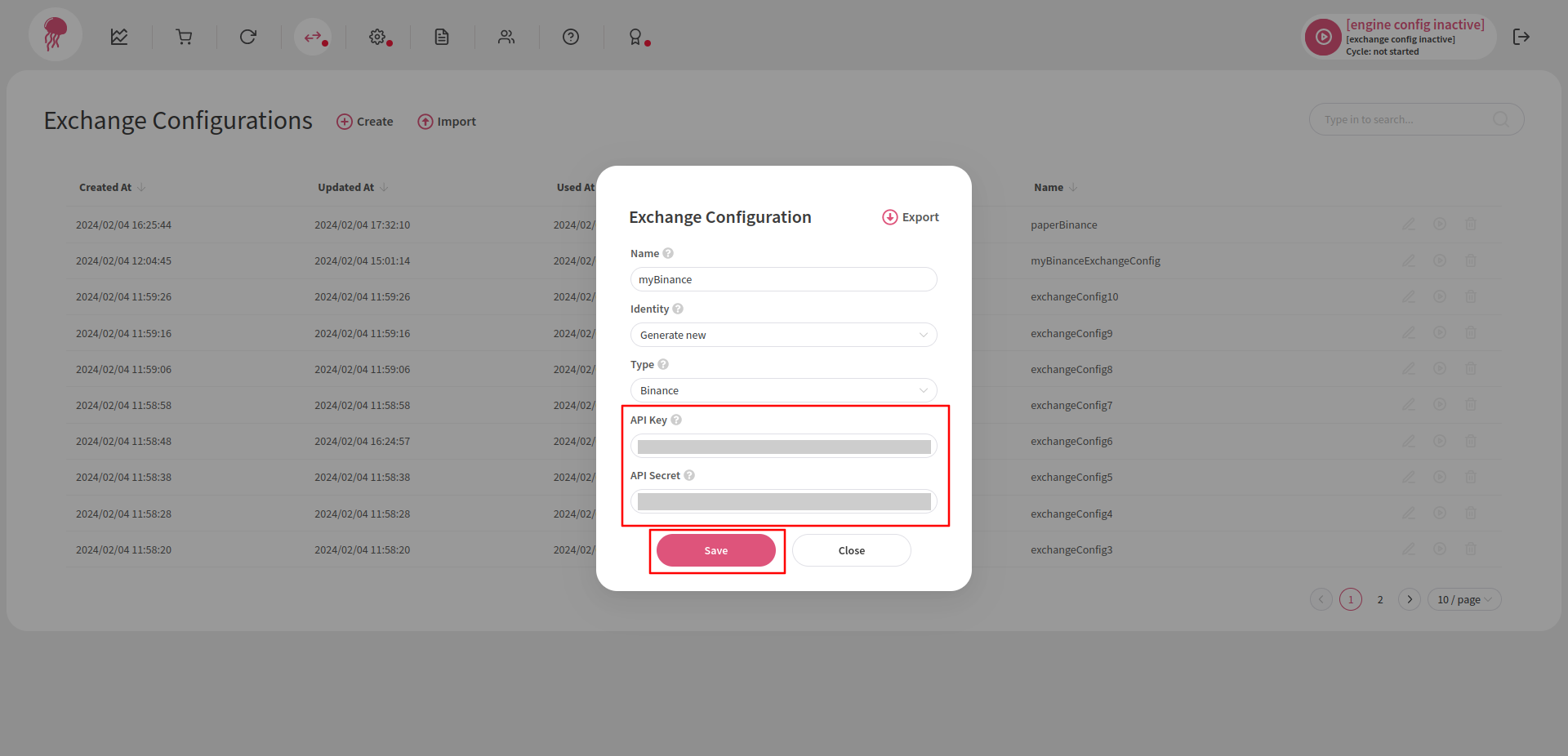
Note that the keys should be copied as is, which means they should not be formatted or modified in any way. The best way to copy them is by clicking the copy button on the right side of the key values.
Also note that the naming Flapjack and Binance use for these keys is slightly different; however, the values are the same. So keep in mind that:
- API Key (Flapjack) is API Key (Binance)
- API Secret (Flapjack) is Secret Key (Binance)