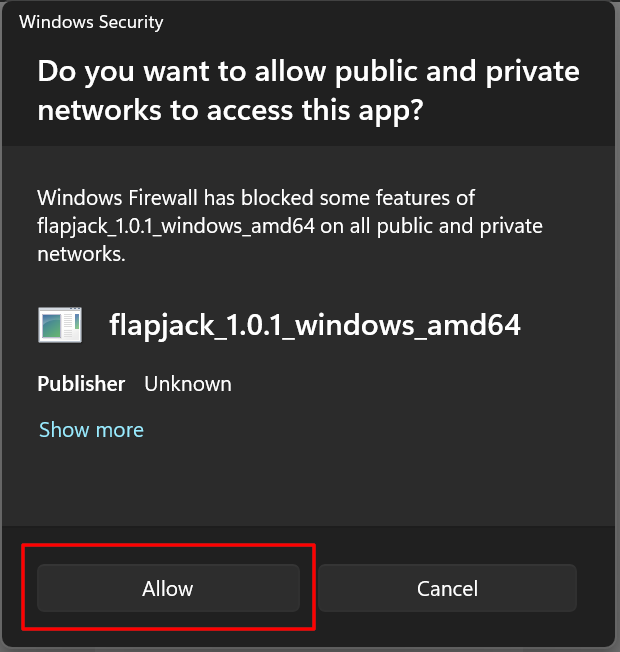Troubleshooting #
If you find yourself in a situation where you do not know why the engine is misbehaving or something just does not work, navigate to the Logs page and inspect the application logs. You can filter them by type (also known as the severity level):
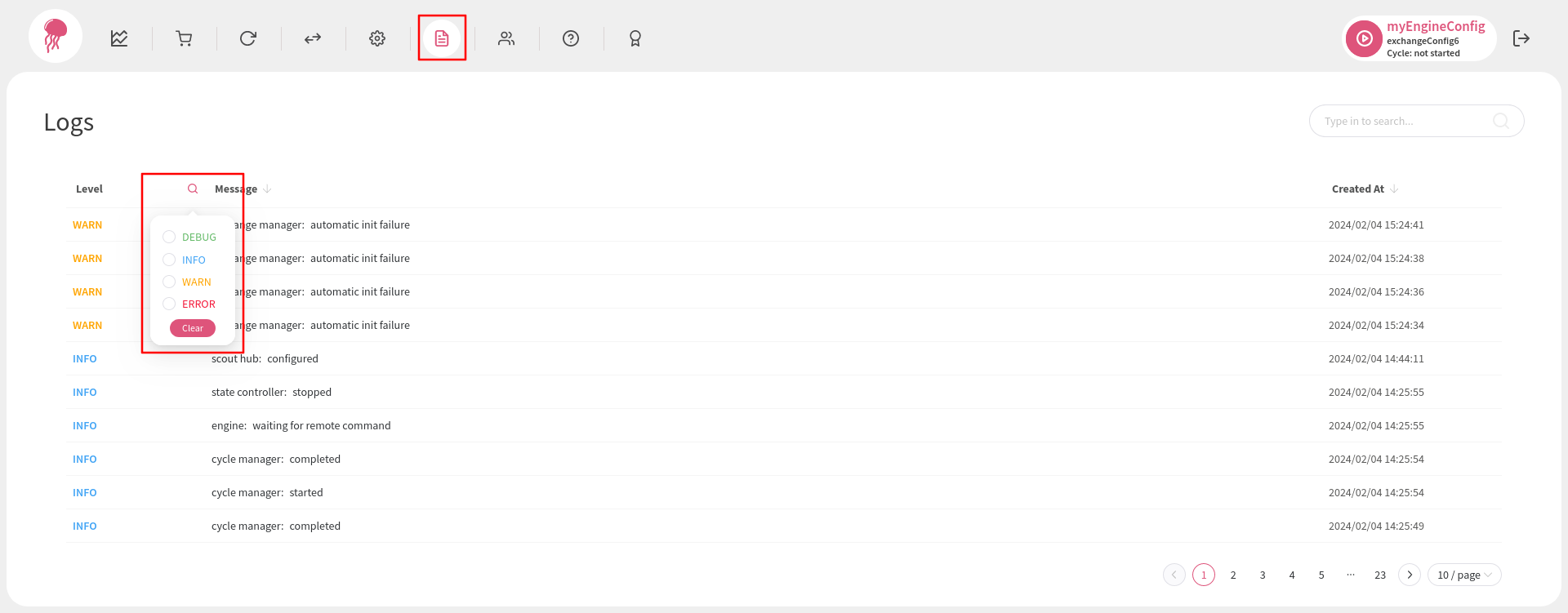
If you do not have access to the web dashboard, you can inspect the logs in
the log files. If you do not know where they are stored, run the Flapjack
engine command with the help flag in your terminal
(flapjack engine run --help) and you should be able to see the standard log
file location:
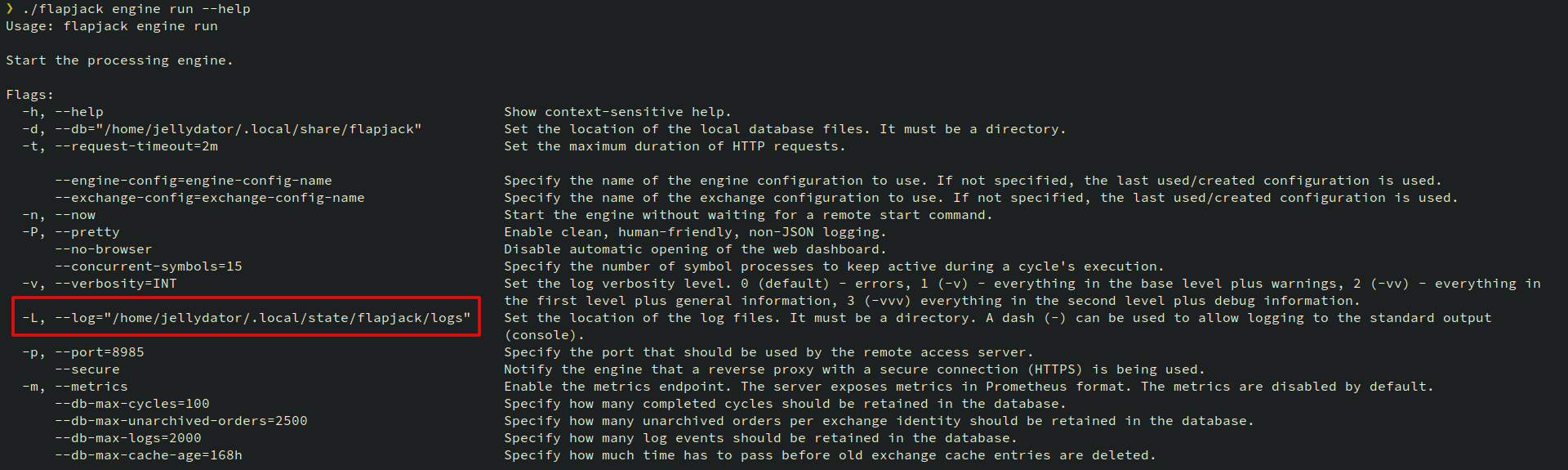
Browser Download Security #
Sometimes, even when downloading the executable from the official jellydator.com website, the browser might warn you that the file you are downloading is suspicious. Nevertheless, as long as the file comes from jellydator.com, you may click Download suspicious file (different browsers might call this button differently) and proceed with the download:
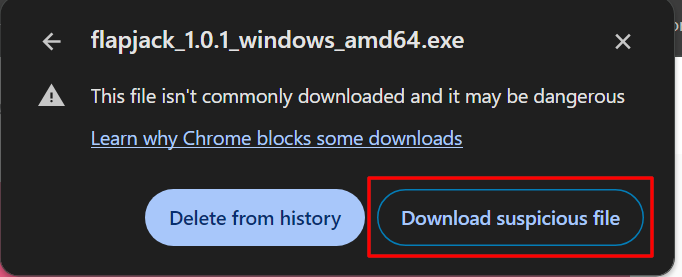
Windows Security #
Sometimes, especially when running the executable for the first time, Windows might warn you that you are running an unrecognized and potentially harmful application. However, as long as you are sure that you have downloaded the executable from the offical jellydator.com website, you can disregard this warning as a false positive. To hide the warning and continue, click the More info button as shown below:
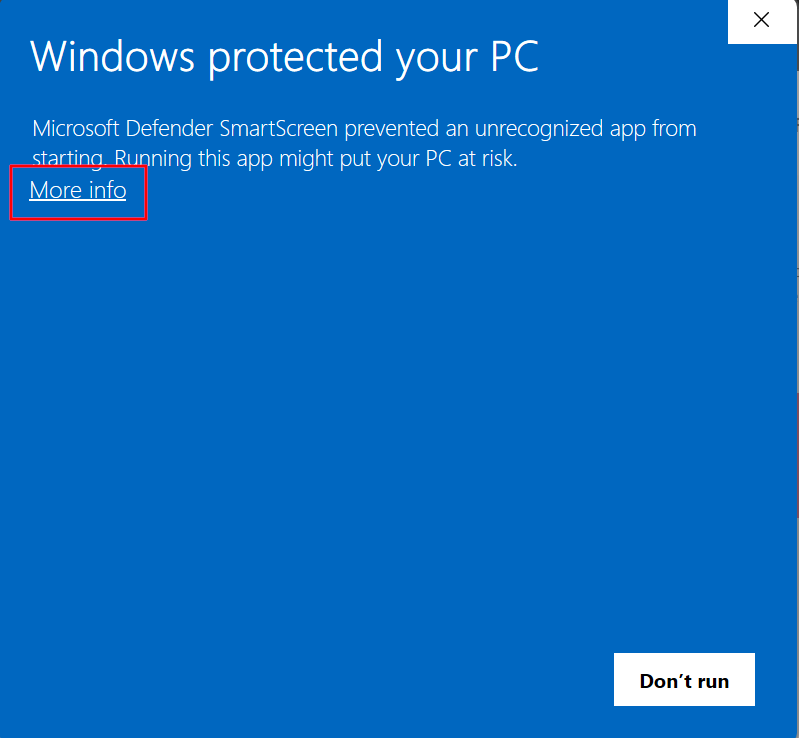
Then click Run anyway:
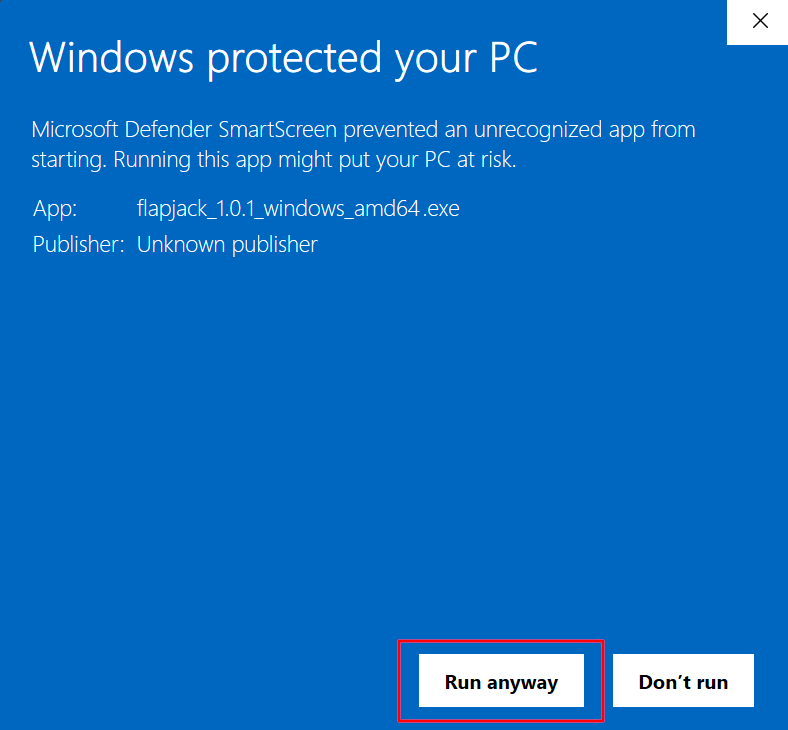
Windows Defender or a similar antivirus program might also require you to allow the Flapjack executable to use the network to access the exchange and other data: