Understanding the Navigation Bar and Its Tabs #
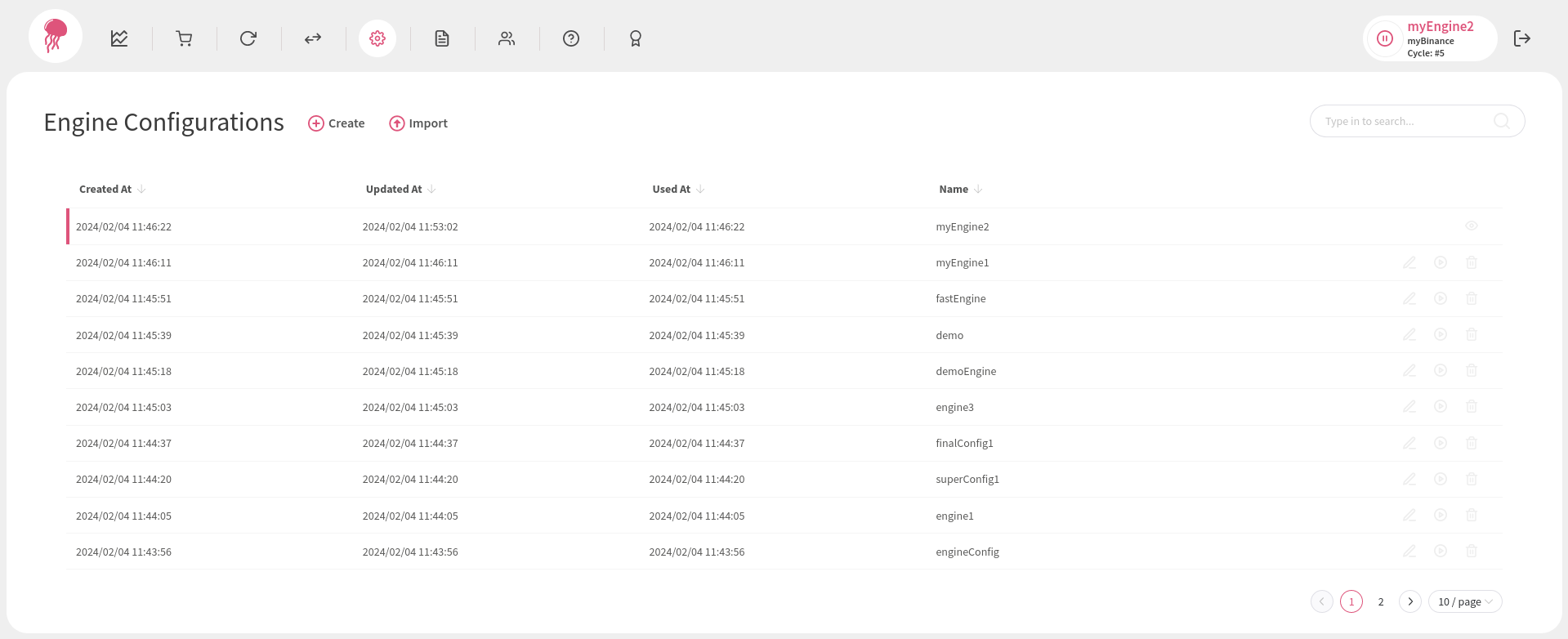
The navigation bar, which can be found at the very top of the page, contains shortcuts to all the important pages. It also allows you to perform quick actions that change the state of the engine (e.g., from stopped to running).
Left Side of the Navigation Bar #
On the left side of the screen, going from left to right, you have:
- Markets - opens a page where you can see a candle chart and access other public information of all the available markets. Note that an exchange configuration needs to be activated before you can enter this page.
- Orders - opens a page where you can see all the orders (closed, open, and cancelled) that have been executed via the Flapjack engine application.
- Cycles - opens a page showing all the cycles that have been processed by the engine.
- Exchange Configurations - opens a page where you can see, create, and activate exchange configurations.
- Engine Configurations - opens a page where you can see, create, and activate engine configurations.
- Logs - opens a page where you can access all the logs generated by the Flapjack engine application.
- Users - opens a page where you can manage the users of the application and control their access.
- Documentation - opens the documentation page in a new browser tab.
- Instance Key - opens a pop-up where you can inspect the current engine instance key or activate a new one.
Right Side of the Navigation Bar #
On the right side of the screen, you can find:
- The engine control widget - contains the relevant engine and exchange config information as well as the cycle number indicator. The button on its left side starts/stops the engine execution.
- The logout button - you may use it whenever you want to terminate your access session.