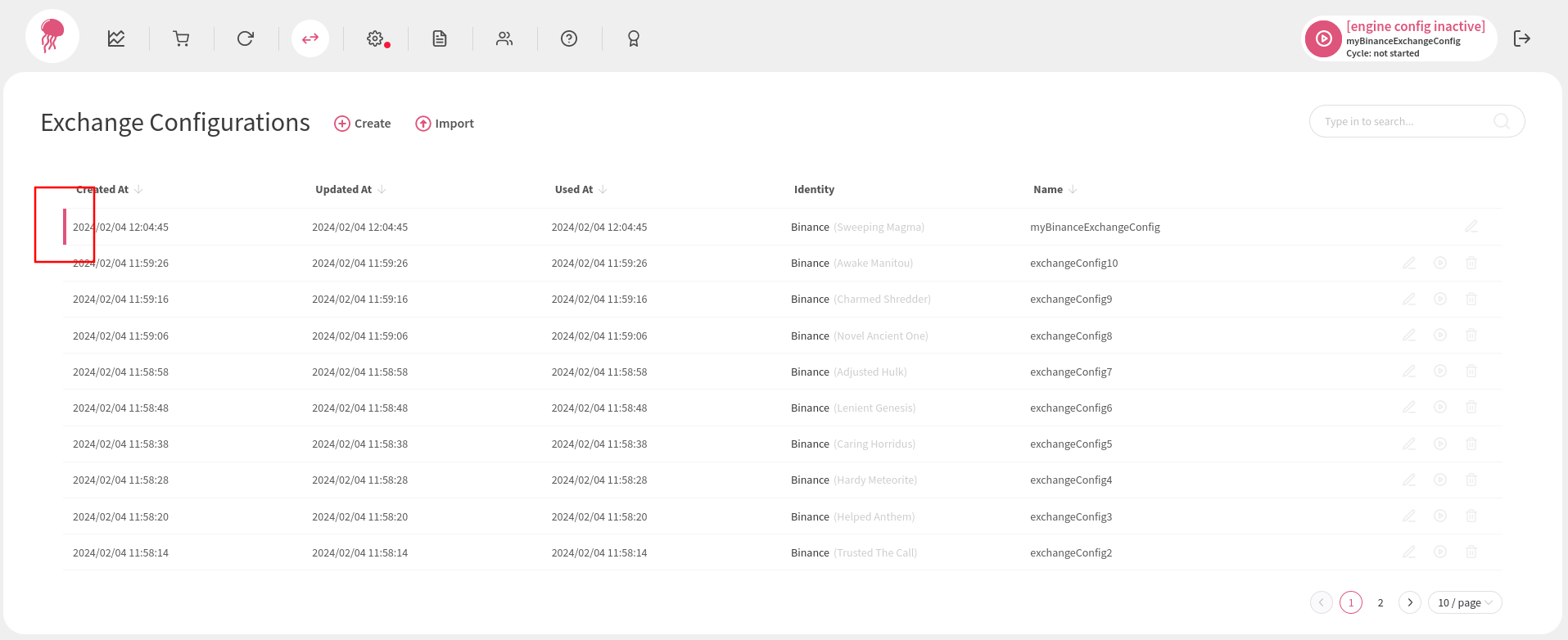Creating and Activating an Exchange Configuration #
Creating an Exchange Configuration #
To be able to execute strategies and inspect market data, you need to create an exchange configuration. To do that, go to the Exchange Configurations page and then click Create:
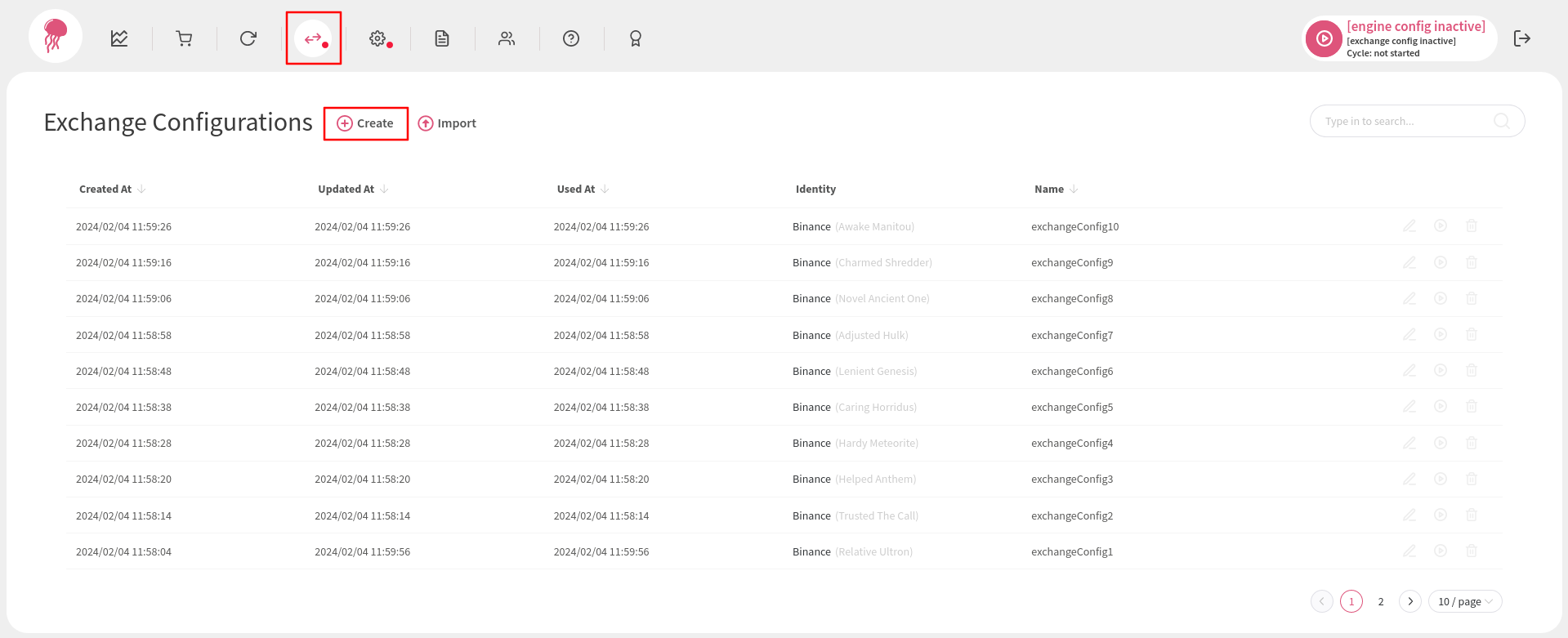
Select the type of your exchange and enter all the required details (make sure you copy the right API keys/secrets/passphrases from the exchange’s website). Unless you are familiar with the exchange identities, do not change the Identity option and leave it as is. Once that is done, click Save and close the pop-up:
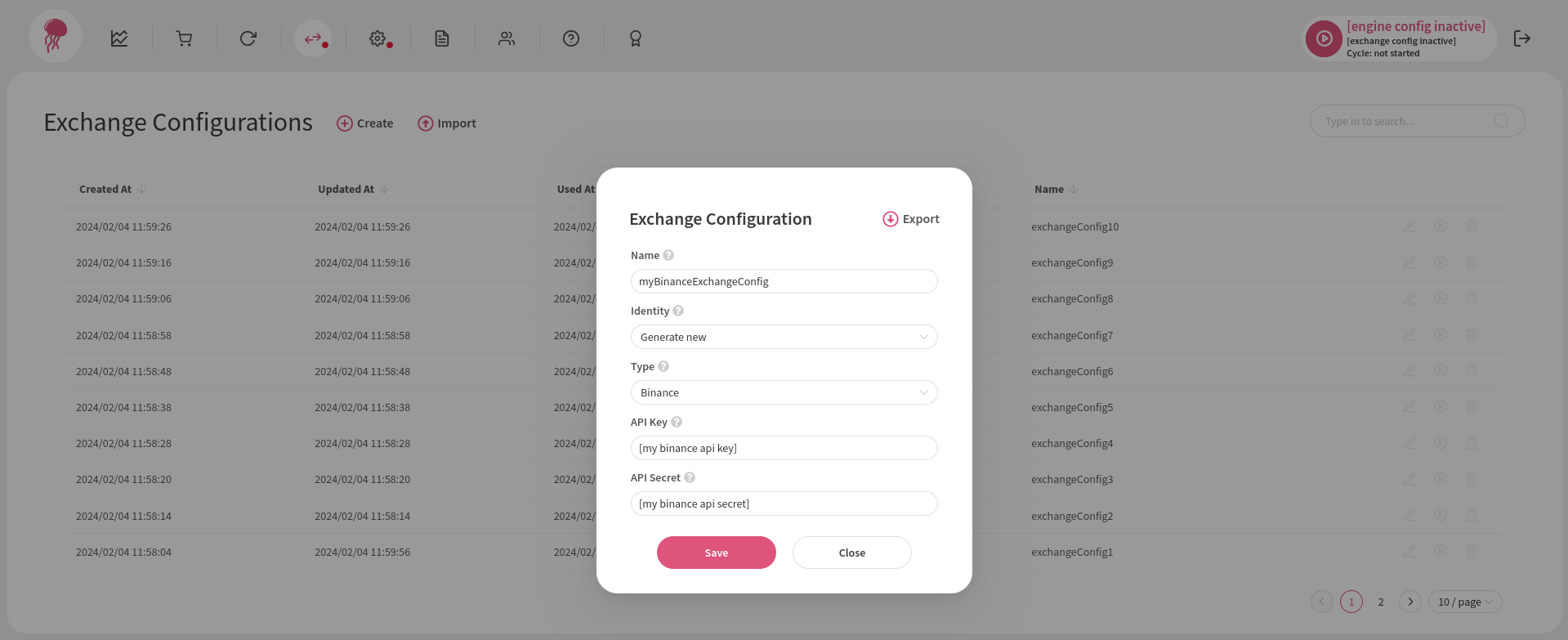
Activating an Exchange Configuration #
To activate your newly created configuration, click on its activation icon:
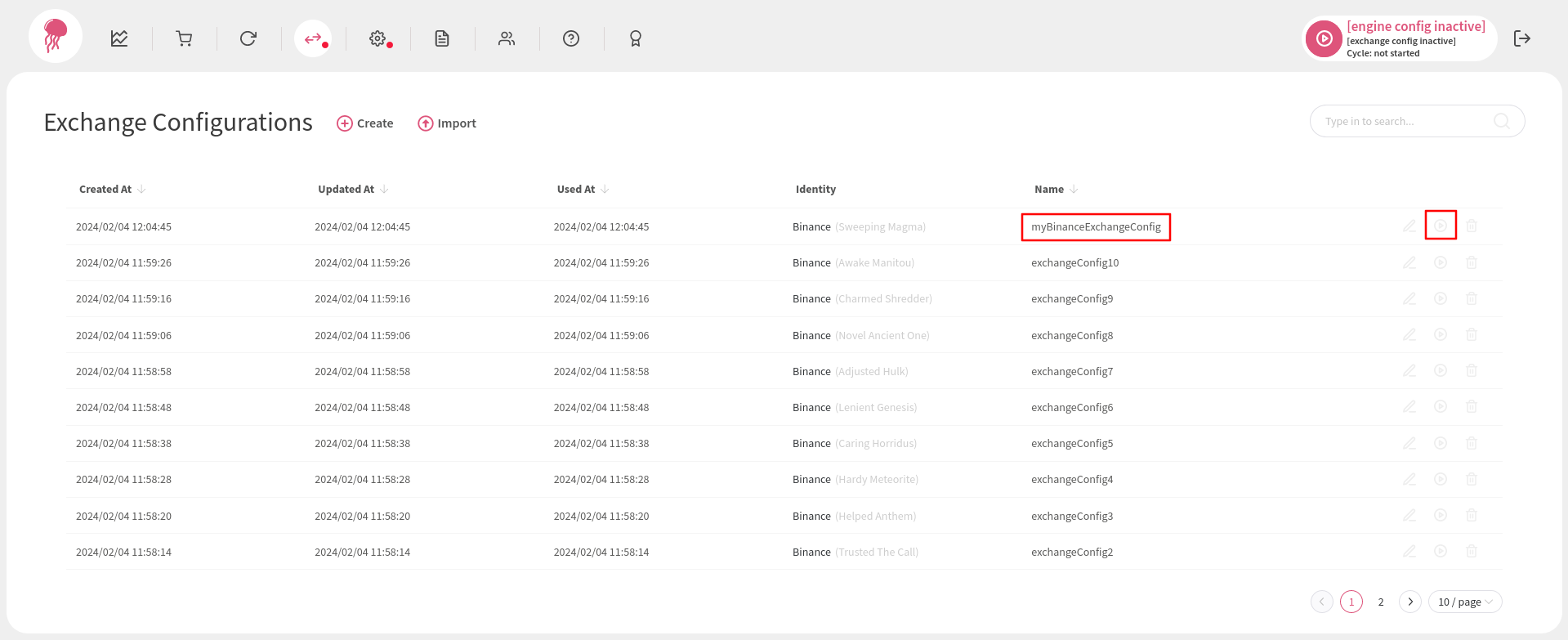
Even if you do not see any errors after clicking on the activation icon, it is a good idea to check the Logs page after some time to be sure that the engine application can communicate with the exchange’s servers wihout any issues.
Once the exchange configuration becomes active, a marker will appear on the left side of its row and its name will be displayed on the right side of the navigation bar: