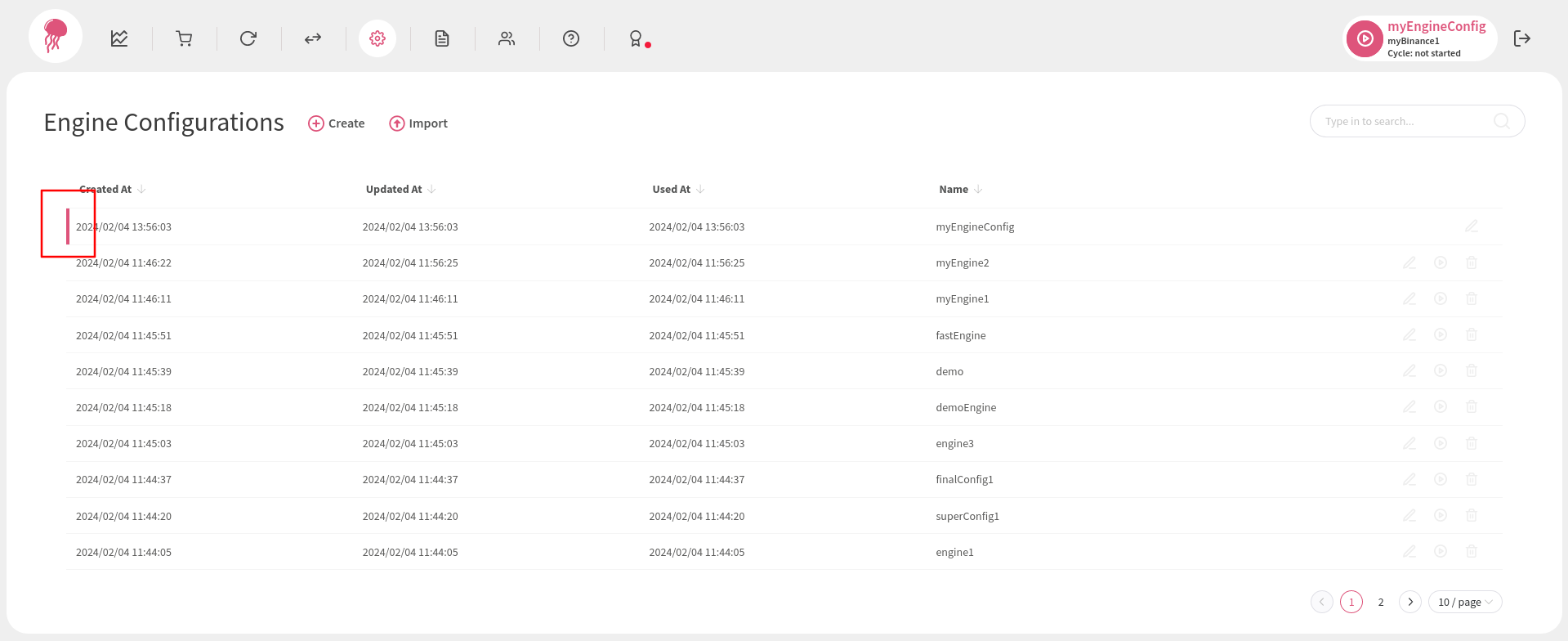Creating and Activating an Engine Configuration #
Creating an Engine Configuration #
To give the engine system a blueprint by which to execute strategies, analyse markets, and place orders, an engine configuration needs to be created. This can be achieved by going to the Engine Configurations page and clicking Create:
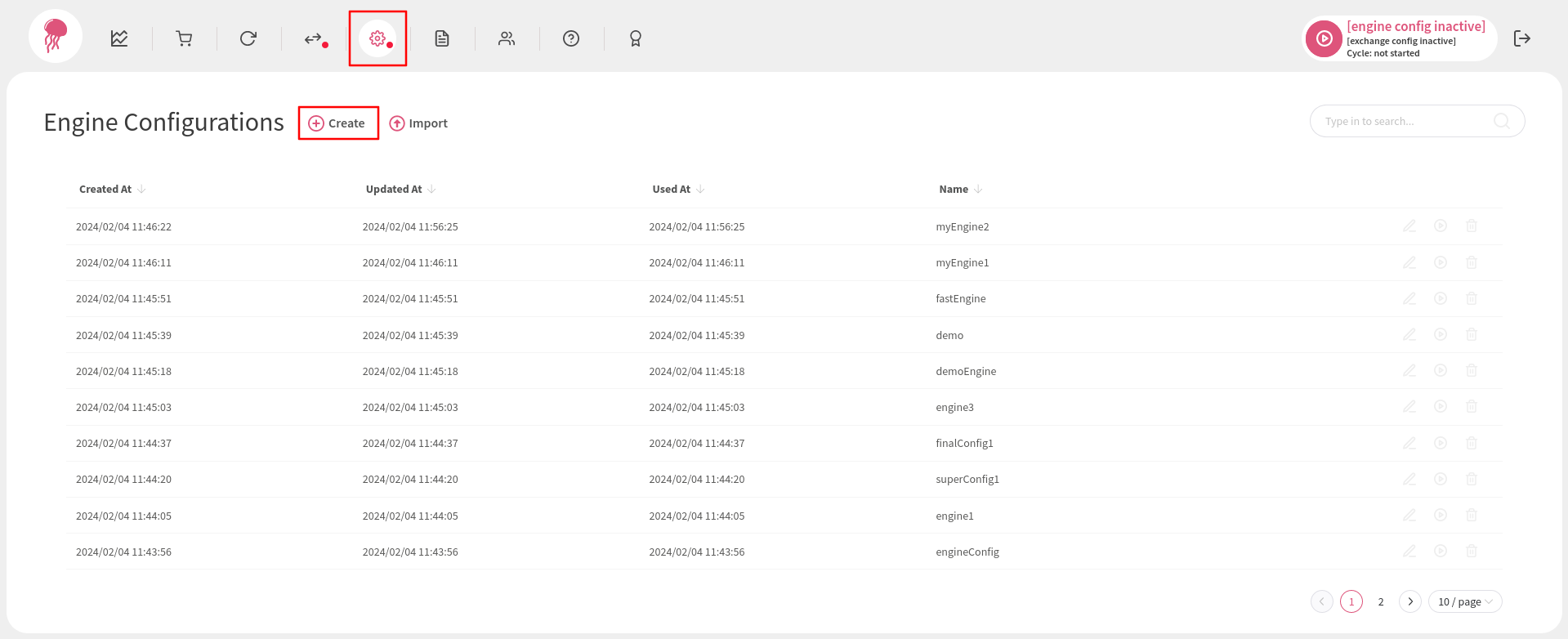
In the next screen, there are many options that you can configure, but only a few of them are mandatory:
- The name of your new configuration (top left).
- The duration of the cooldown between cycles (center).
- The symbols to process (right).
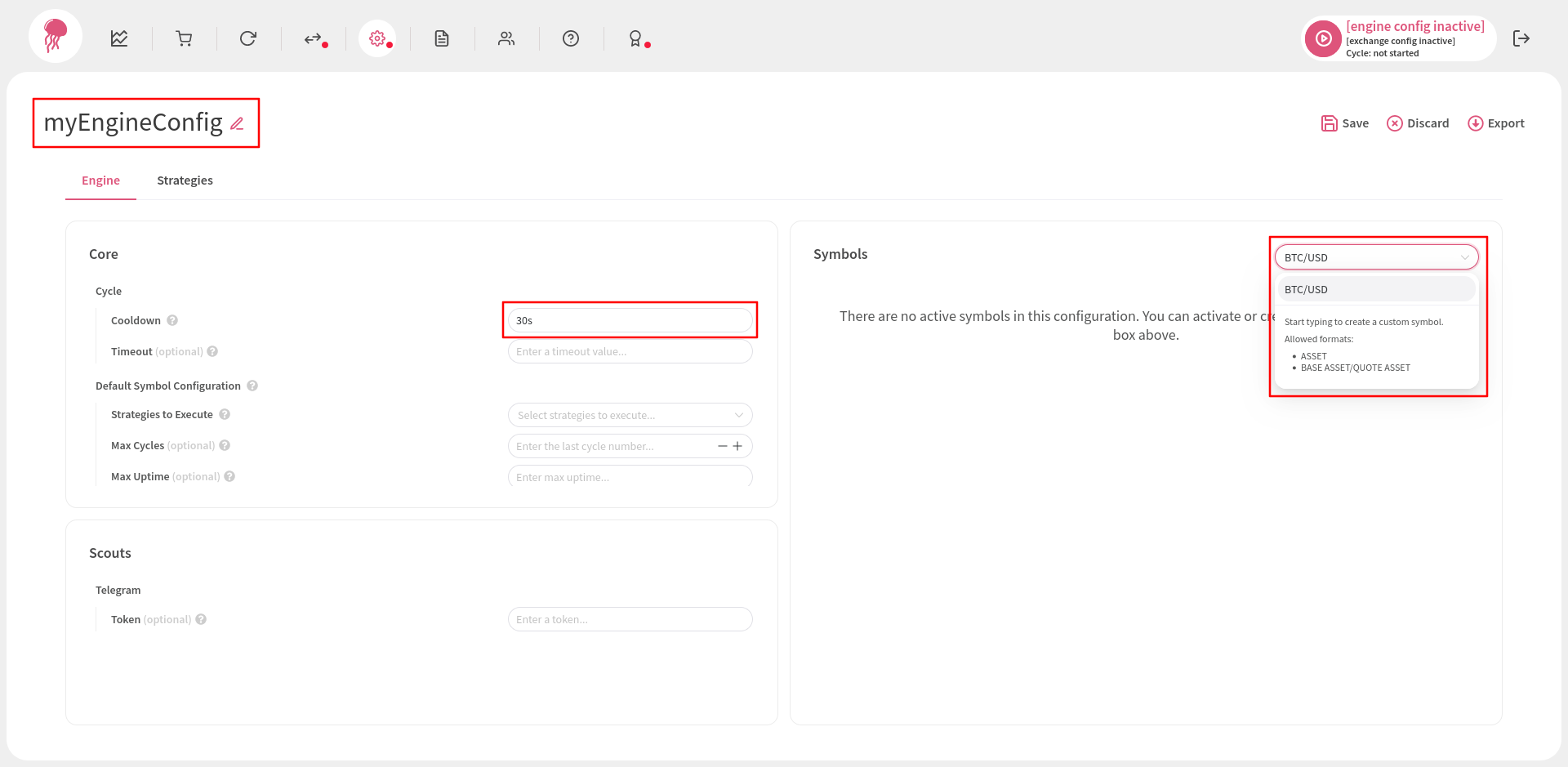
Note that the symbol selection box in the picture above allows you to create new symbols manually. This happens only when there is no active exchange configuration. Normally, when an exchange configuration is active, you can choose from an exchange-provided list of symbols:
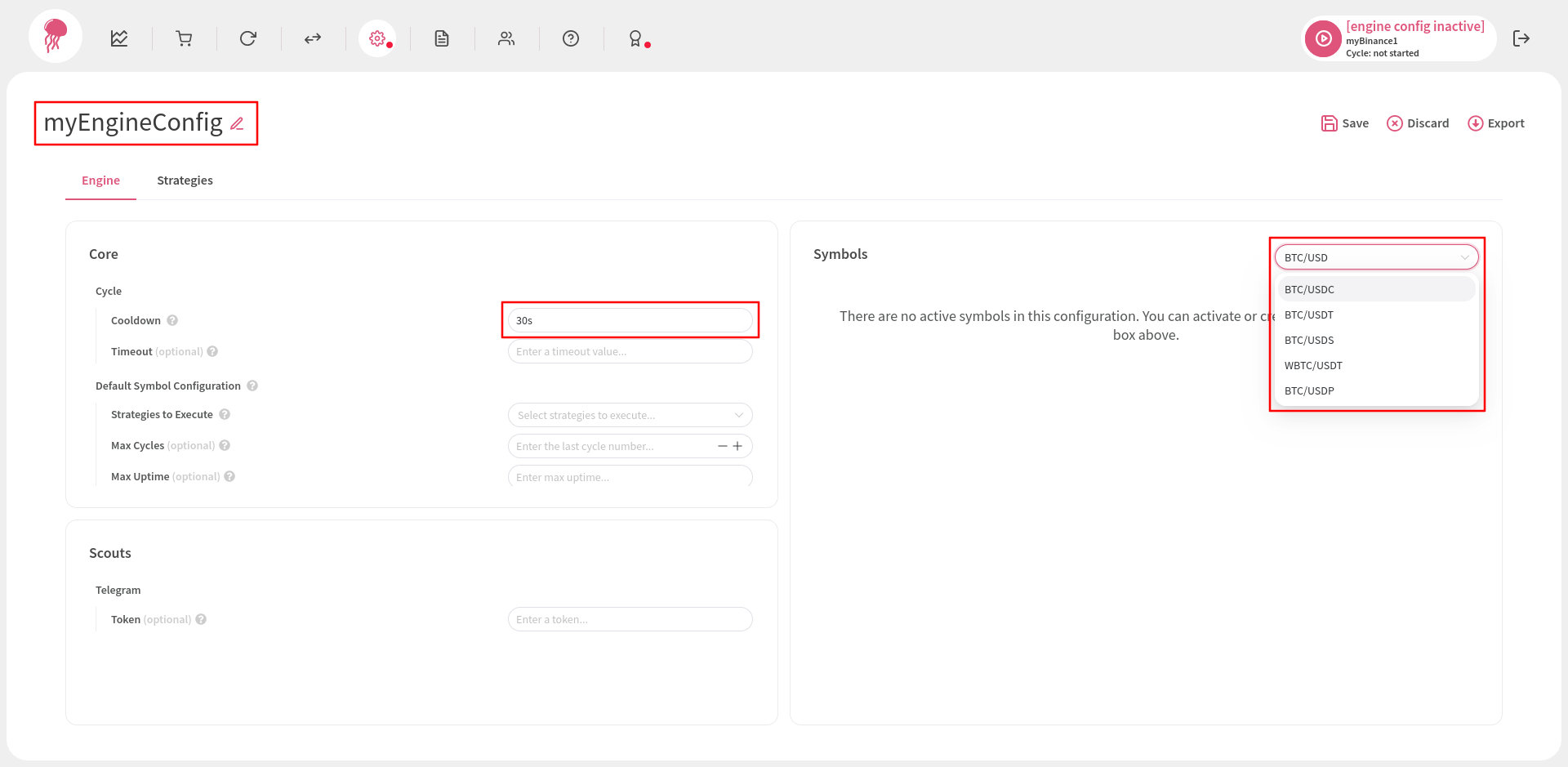
Now, open the Strategies tab. Just like in the Engine tab, there are a few mandatory fields:
- The name of your strategy (or strategies, you can create as many of them as you want; you can find this field just below the Strategies tab).
- The interval of candles that are used during the execution of the strategy (right).
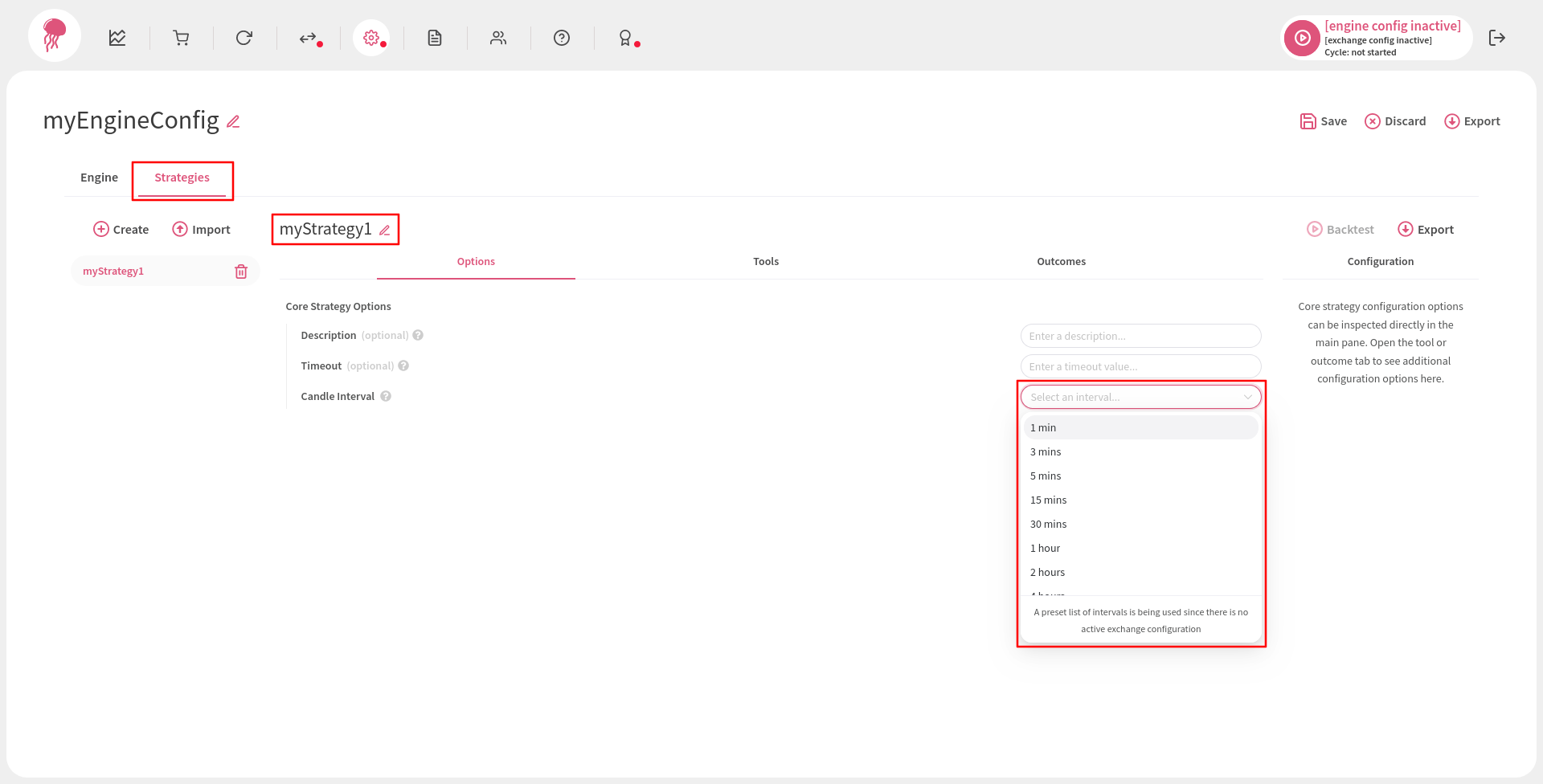
Just like the symbol selection box in the Engine tab, the interval selection box can be used with or without an active exchange configuration. When there is no active exchange configuration, the list of intervals is longer and may contain more options than what is provided by normal exchanges. However, if you use an interval that is not supported by your exchange, the engine will not be able to process strategies properly. So, it is better to have an active exchange configuration here, because this way the list of intervals will contain only options that are supported by your exchange:
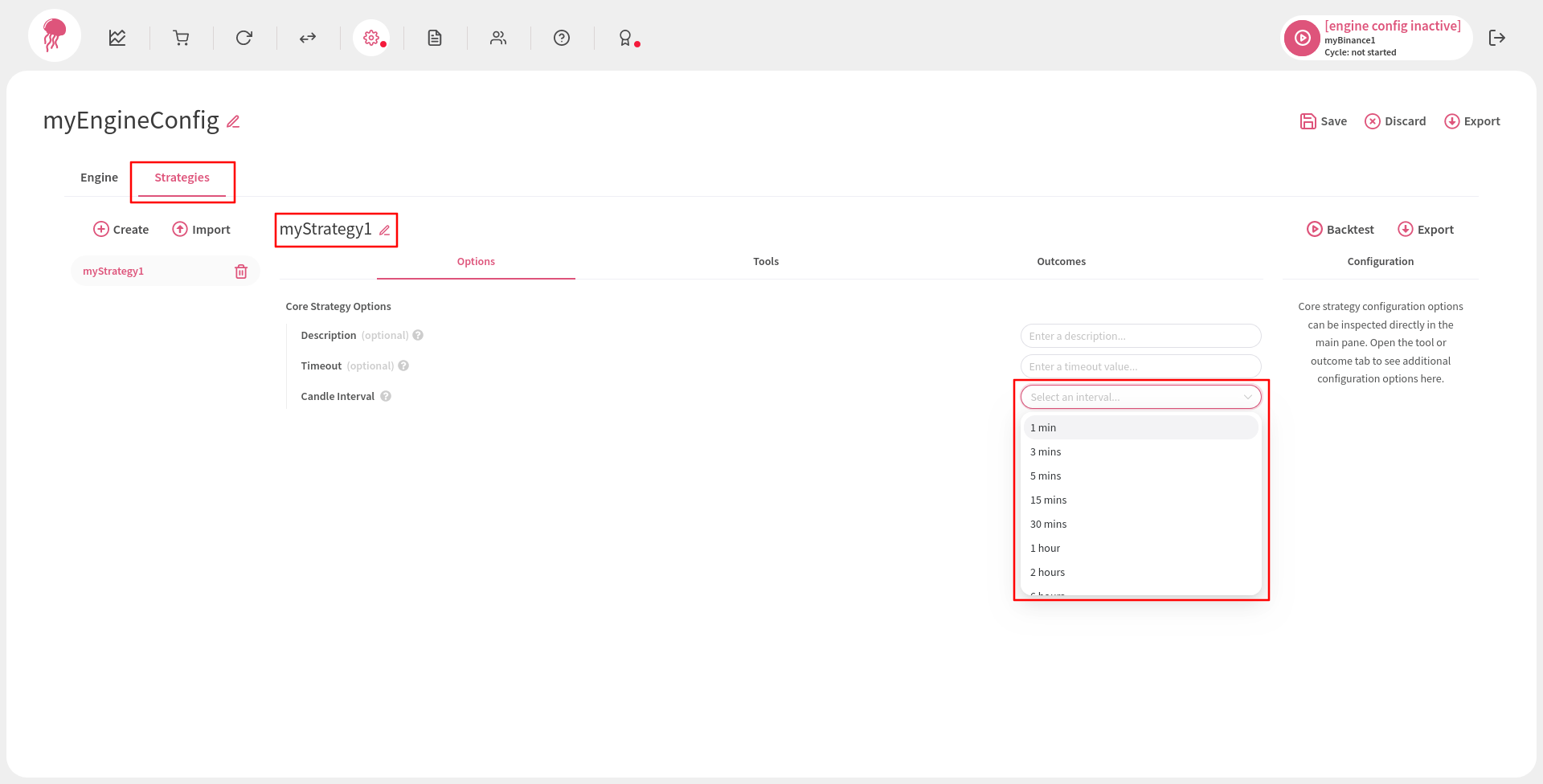
It is always better to create an engine configuration when you have an active exchange configuration, otherwise you will have to ensure that the symbols you manually enter and the intervals you select from a predefined list are supported by your exchange.
Next, go to the Tools tab (while the Strategies tab is active) and set up your tools. There are many types of tools to choose from and you can search as well as select them with the selection box in the middle of the screen:
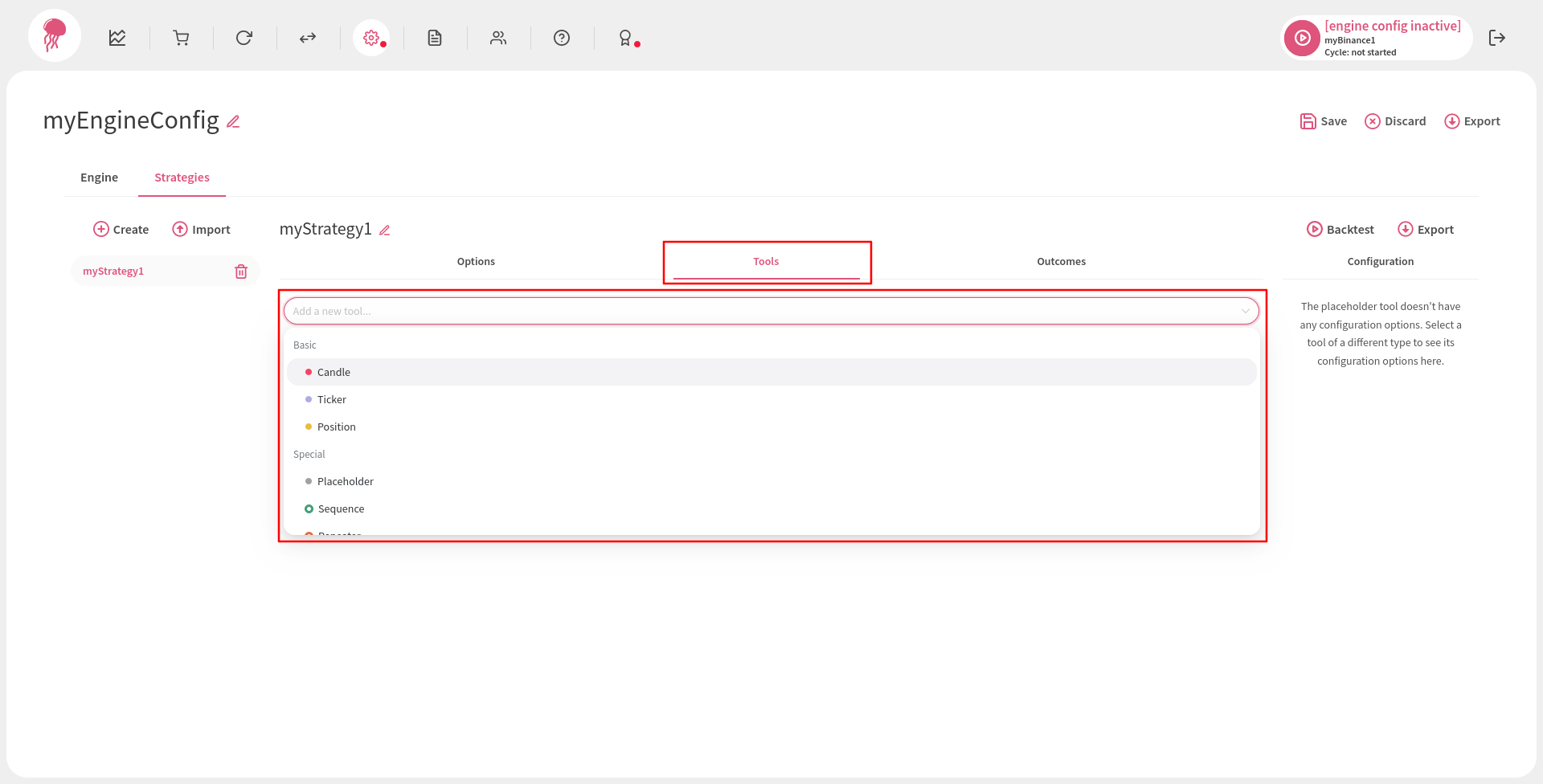
Once you select a tool, you need to configure it in the Configuration panel on the right side of the screen (different tools have different sets of configuration options):
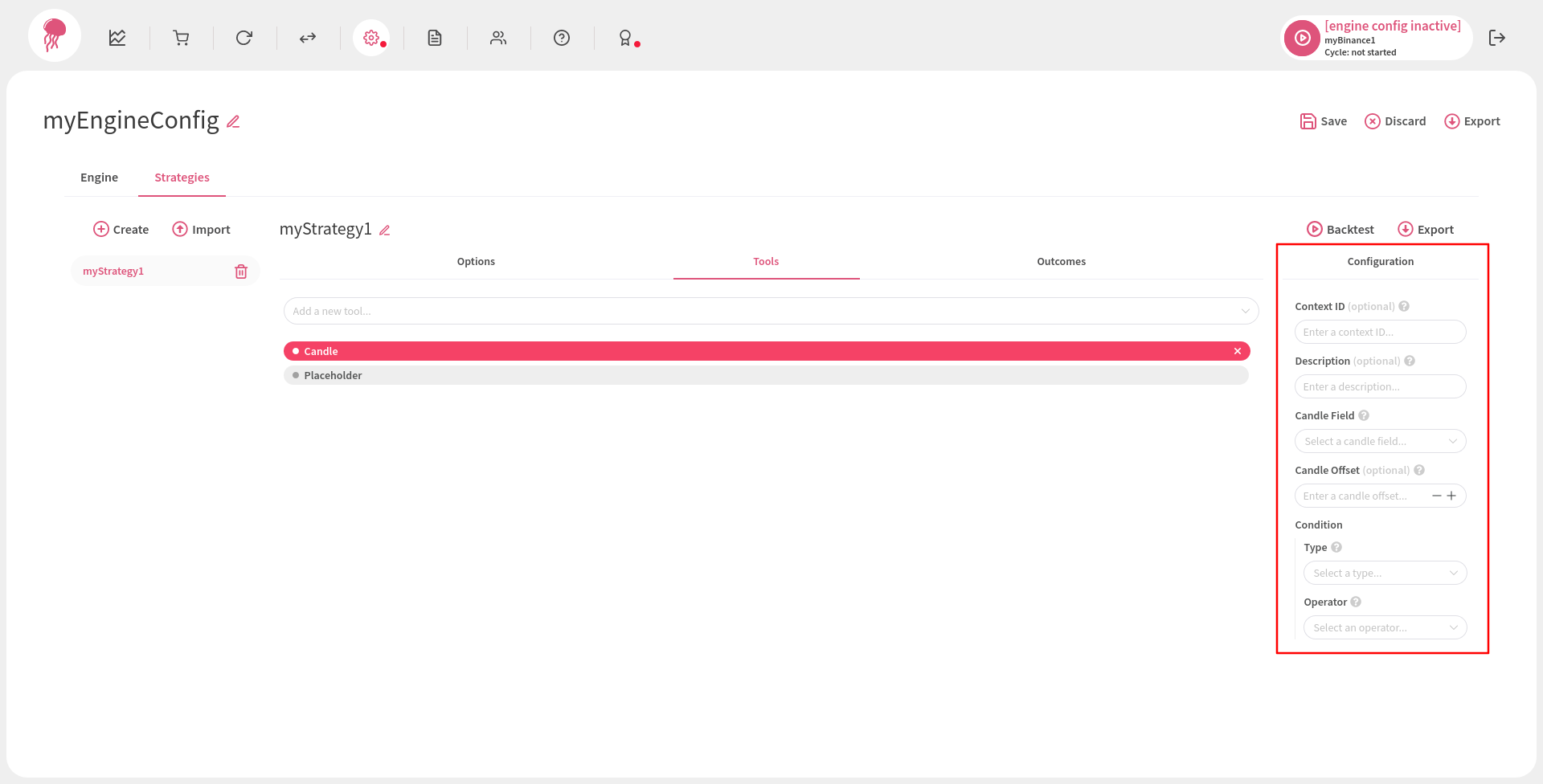
It is also a good idea to visit the Outcomes tab and add an outcome or two:
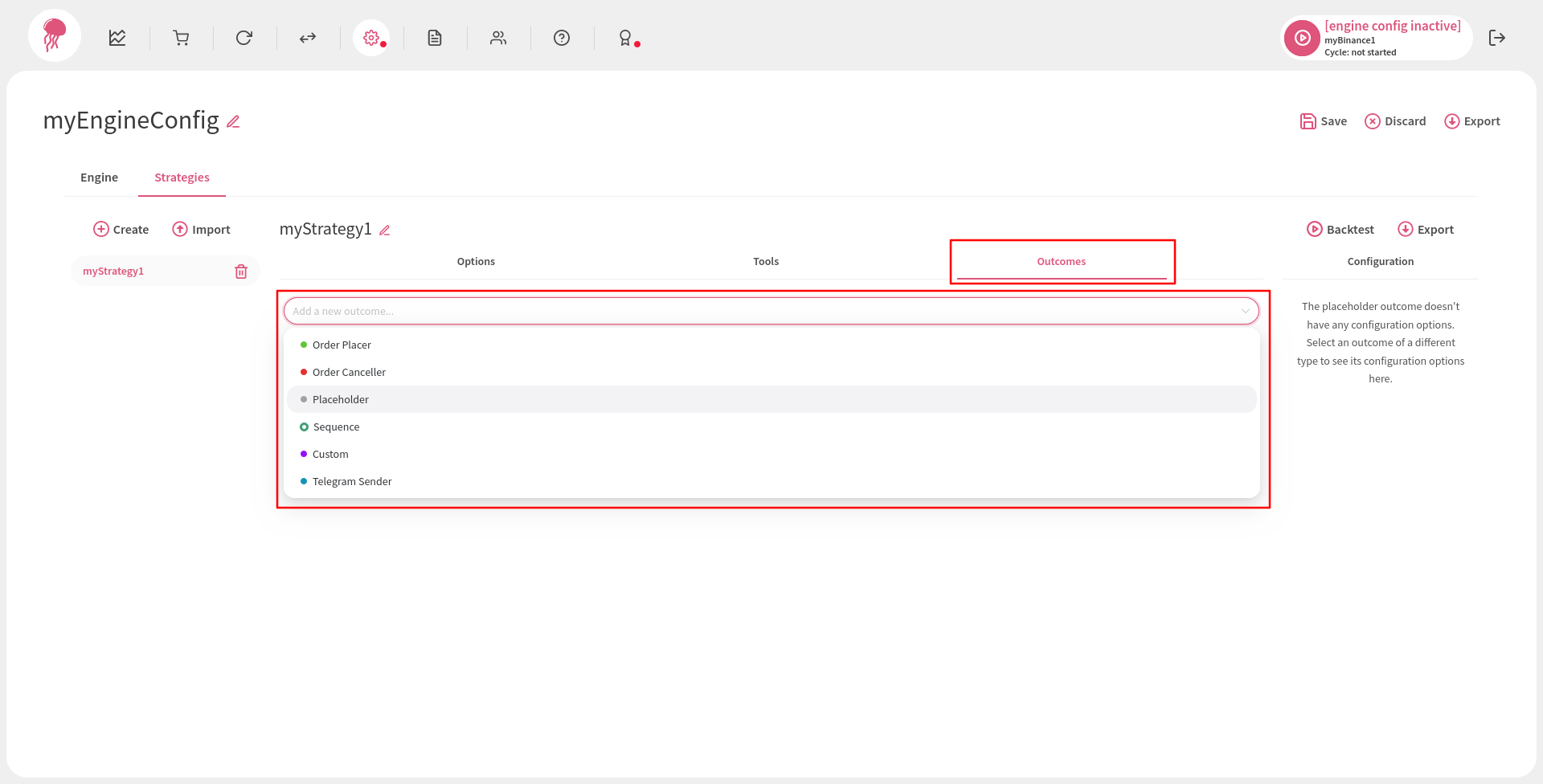
Outcomes need to be configured, too:
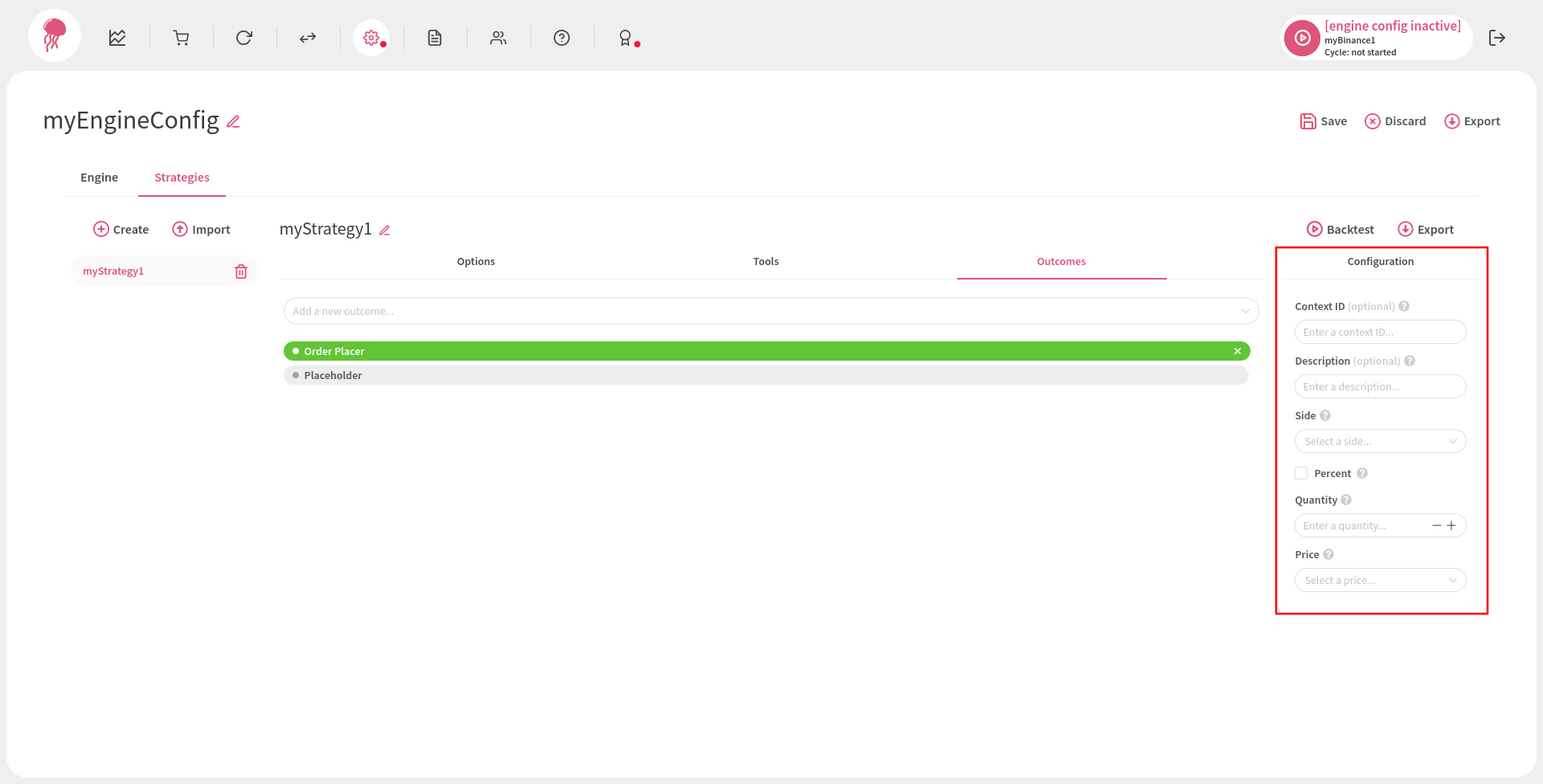
Strategy tools and outcomes are executed in the order they are provided, that is, from top to bottom. However, the order can be changed by clicking on a tool/outcome and dragging it up or down.
Note that if some root-level tool/outcome returns an error, all other root-level tools/outcomes are still executed. This does not apply to tools/outcomes that wrap other tools/outcomes, like the sequence tool/outcome, whose configuration options determine whether the execution of their wrapped entities should continue when a negative result is produced or not.
Finally, it is important to remember that if at least one root-level tool fails or produces a negative result, no outcomes will be executed.
When you are done setting up your strategy, go to the Engine tab, add your new strategy to the Strategies to Execute list, click Save and return to the Engine Configurations page:
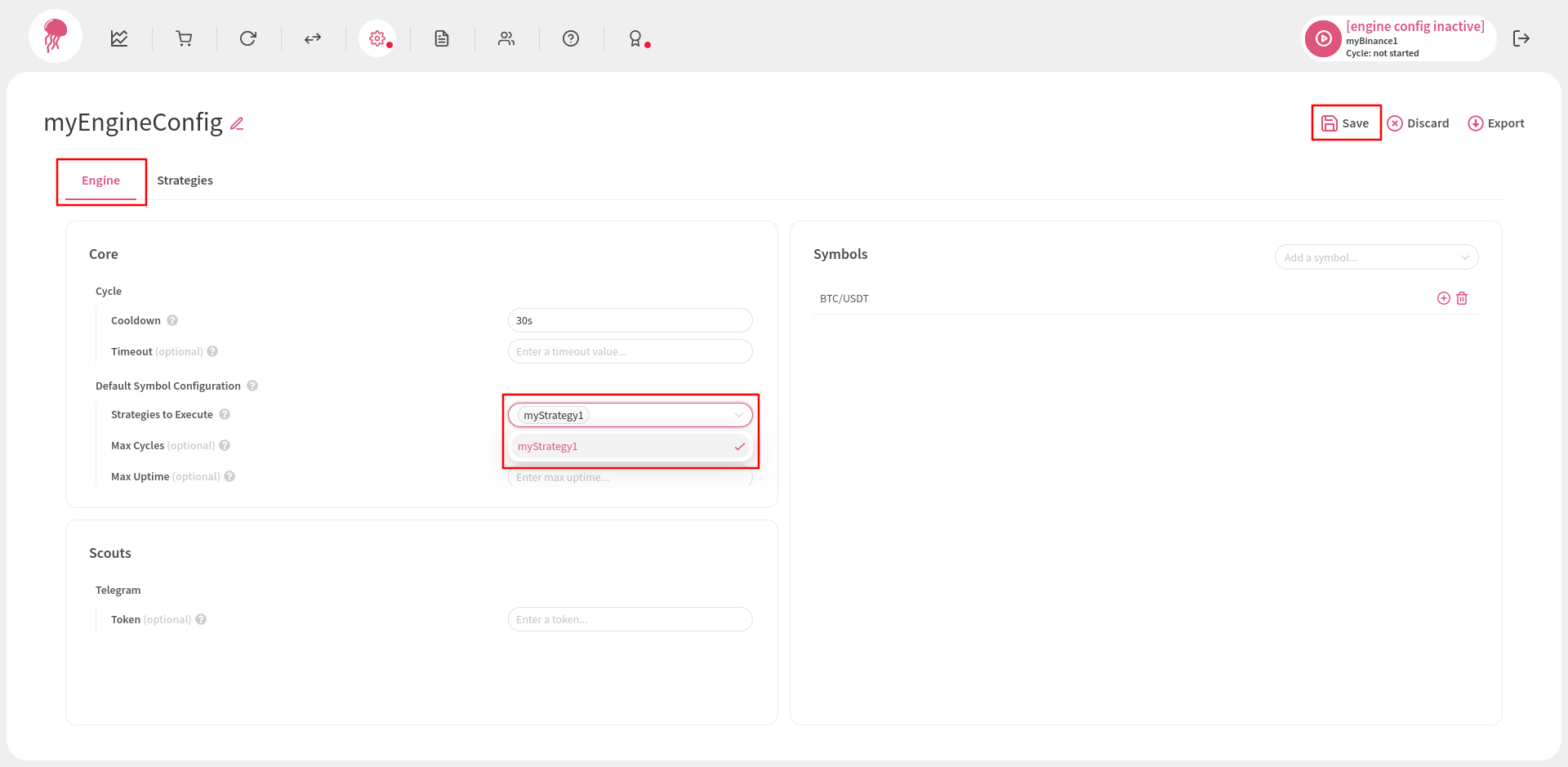
Activating an Engine Configuration #
To activate your newly created configuration, click on its activation icon:
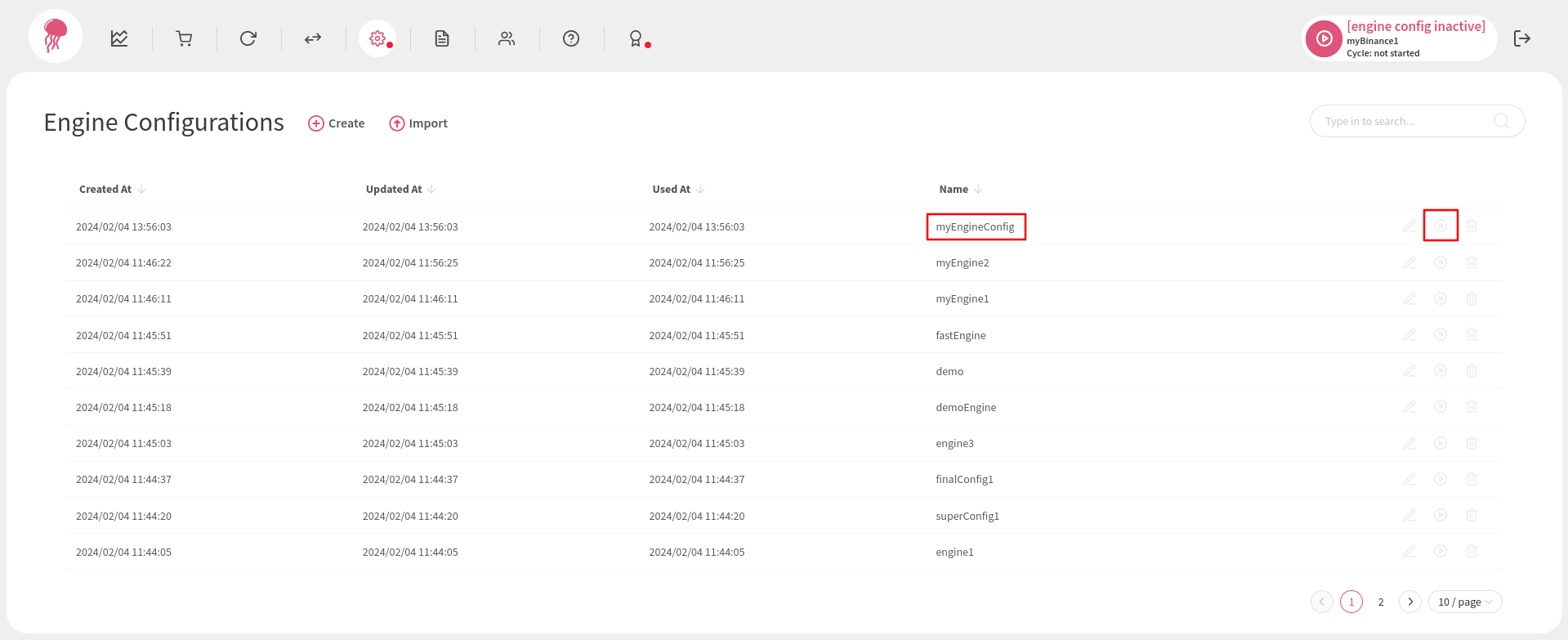
Once the engine configuration becomes active, a marker will appear on the left side of its row and its name will be displayed on the right side of the navigation bar: