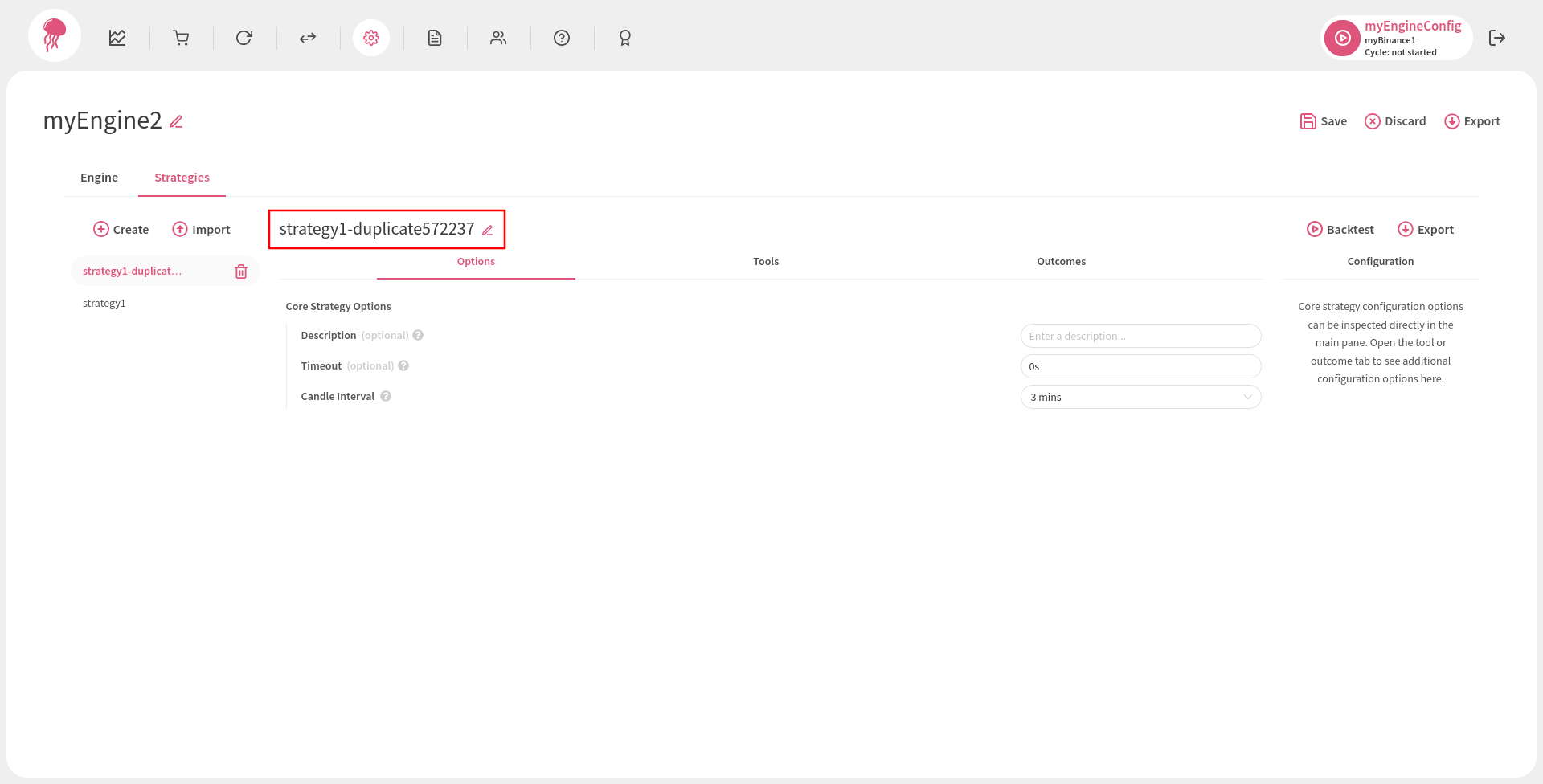Exporting and Importing Configurations #
If you feel like your strategy configuration may benefit other users, just hit Export and share it. Who knows, maybe the feedback you receive may help you improve it even further.
Likewise, if you do not feel confident in your abilities to create a good strategy yourself, you can always import one made by someone more experienced than you.
Note that the exported configuration files can be inspected and modified with most text editors. However, if you do decide to modify something, make sure that the format of the file is correct, otherwise you may not be able to import it again.
Exporting an Exchange Configuration #
To export an exchange configuration, navigate to the Exchange Configurations page and click on your target configuration’s edit icon:
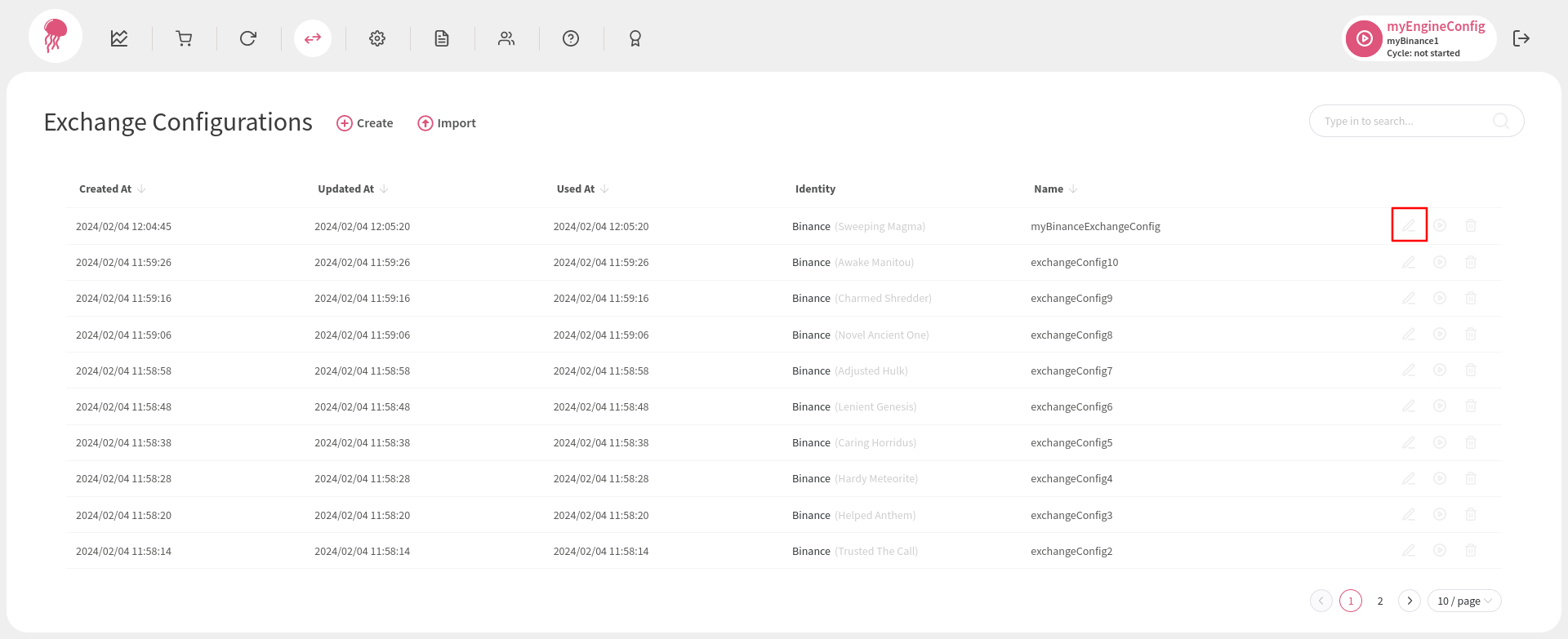
In the pop-up that opens, click Export. The exchange configuration will be either automatically downloaded to your downloads folder or you will be asked to choose where to save the file:
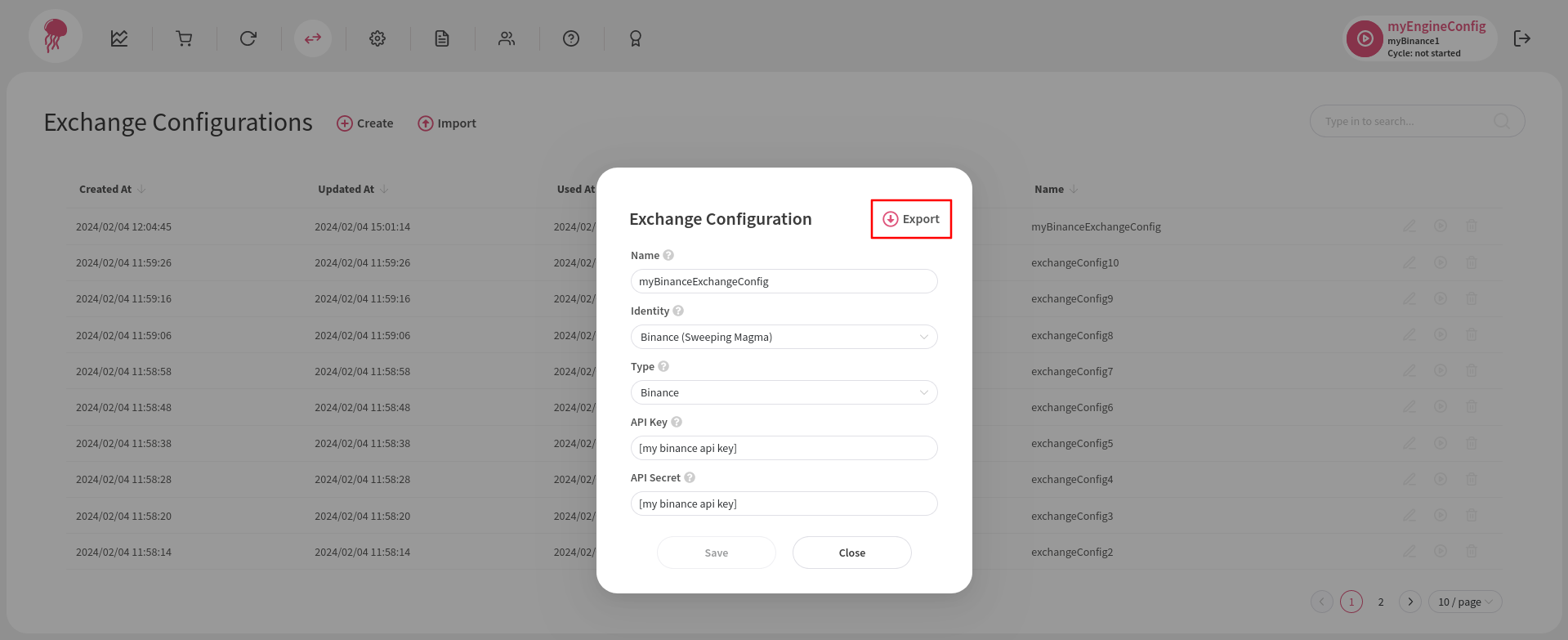
Importing an Exchange Configuration #
To import an exchange configuration, navigate to the Exchange Configurations page and click Import:
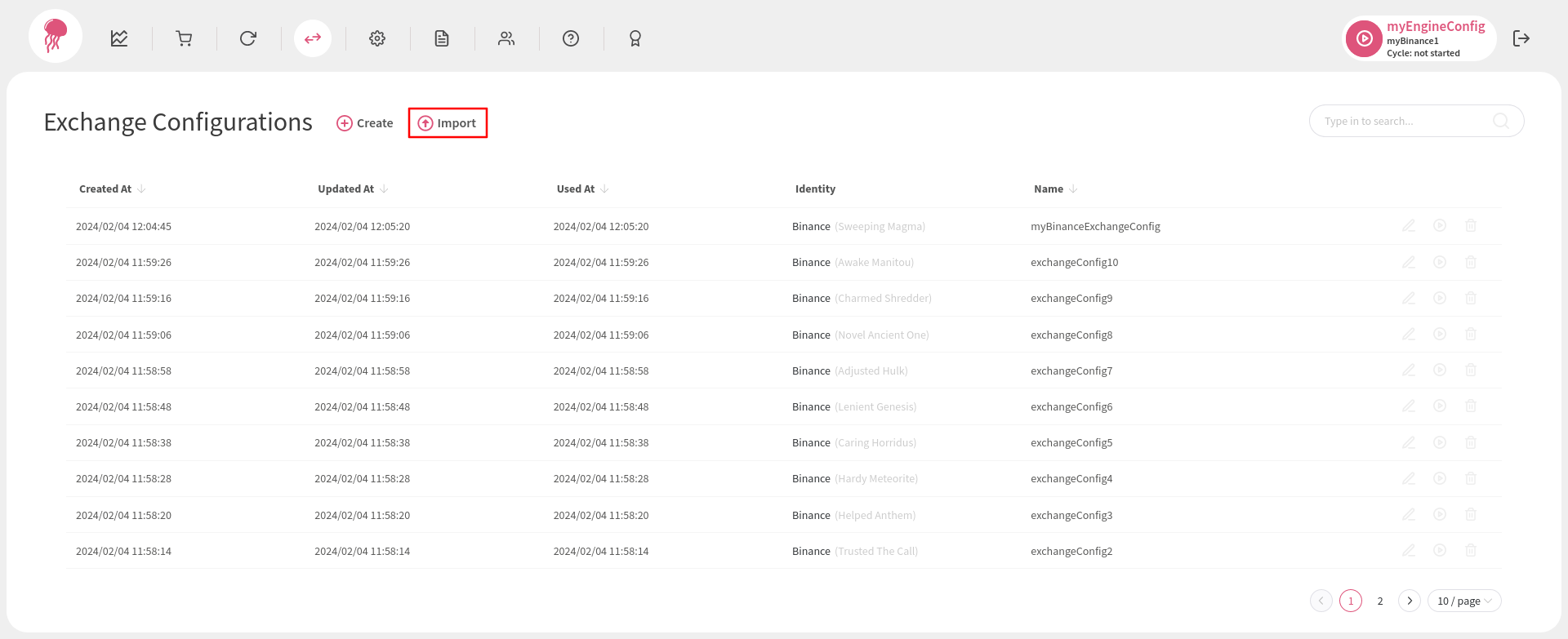
Just like when you click Create, an exchange configuration editor will open, only this time you will notice that some if not all options are already prepopulated with information found in the imported file. All you have to do is ensure that the name of the configuration is unique and click Save:
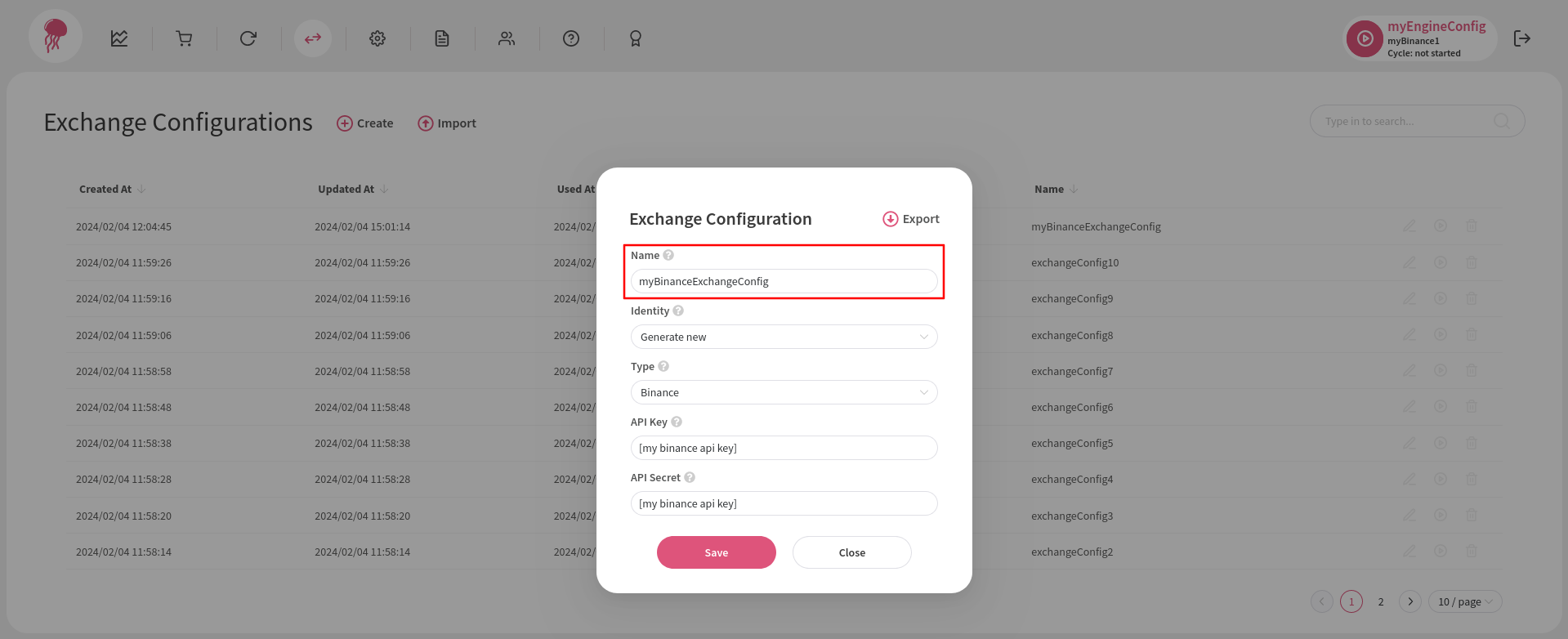
Exporting an Engine Configuration #
To export an engine configuration, navigate to the Engine Configurations page and click on your target configuration’s edit icon:
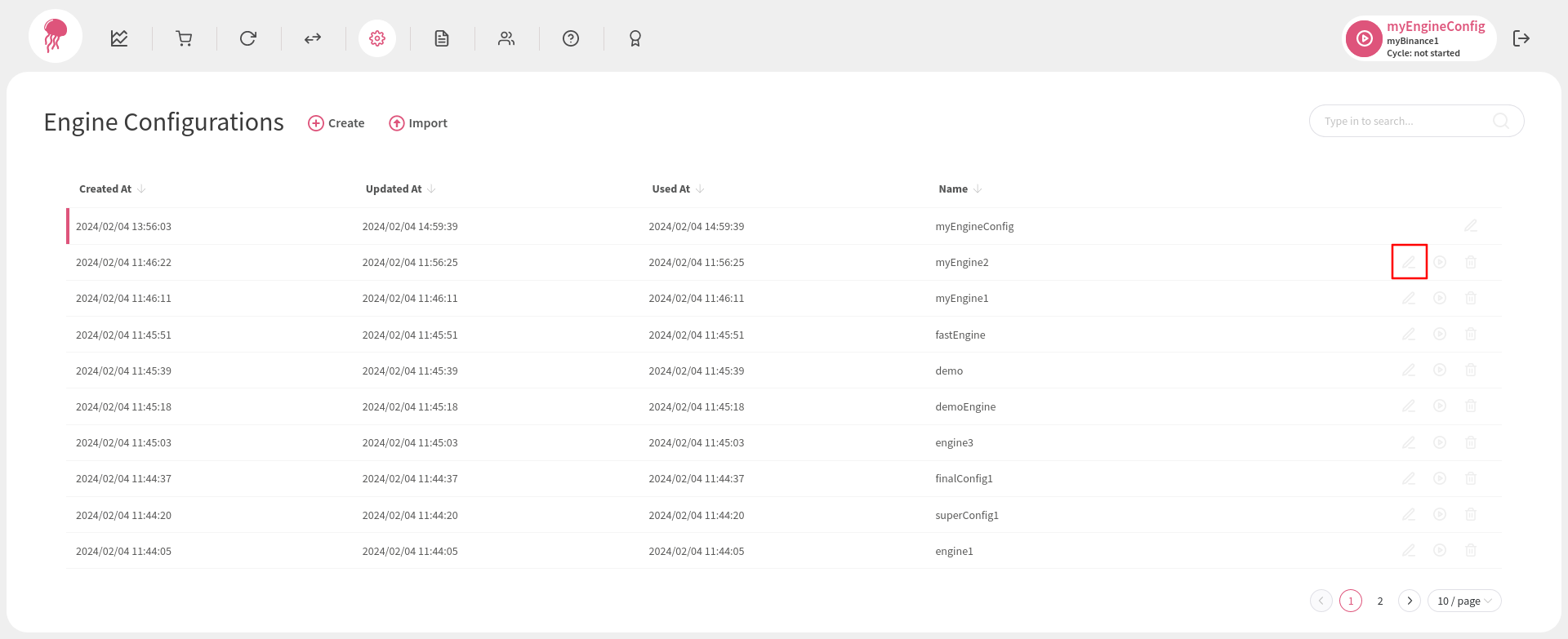
In the next page, click Export. The engine configuration will be either automatically downloaded to your downloads folder or you will be asked to choose where to save the file:

Importing an Engine Configuration #
To import an engine configuration, navigate to the Engine Configurations page and click Import:
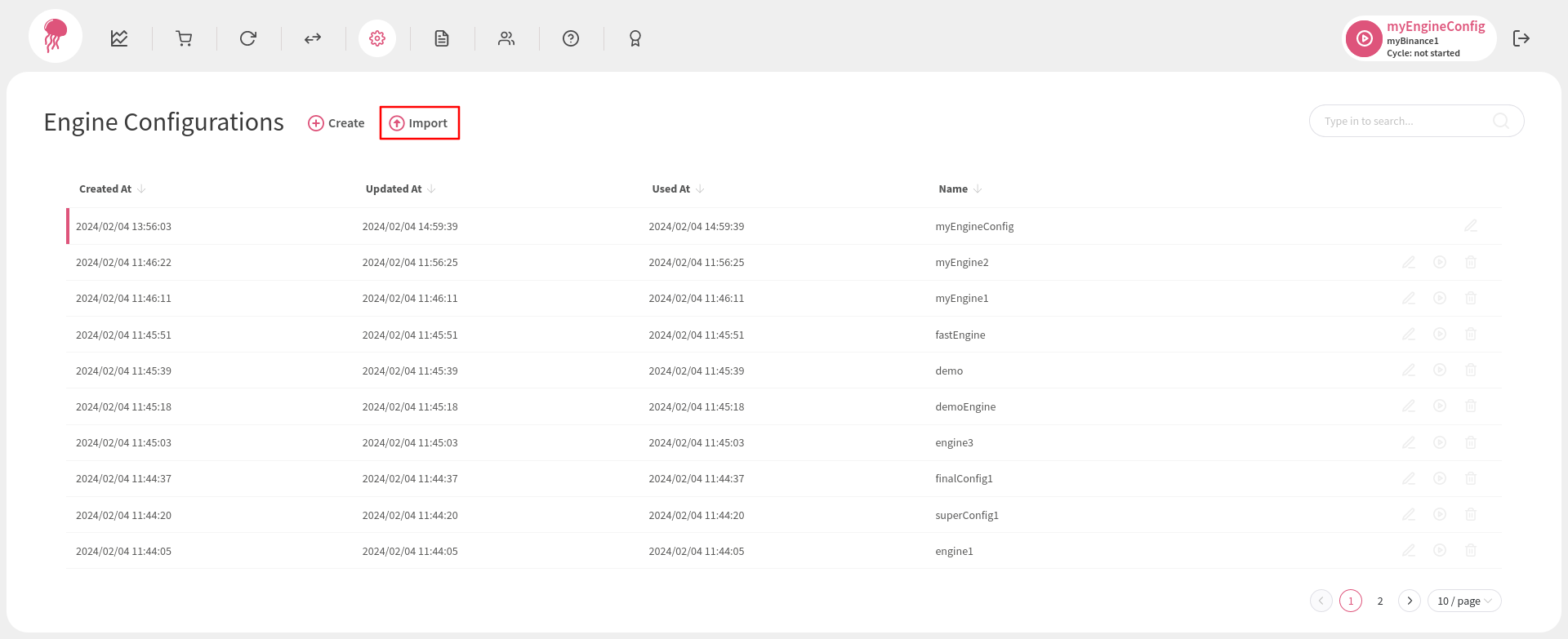
Just like when you click Create, you will be taken to the engine configuration editor, only this time you will notice that some if not all options are already prepopulated with information found in the imported file. All you have to do is ensure that the name of the configuration is unique and click Save:
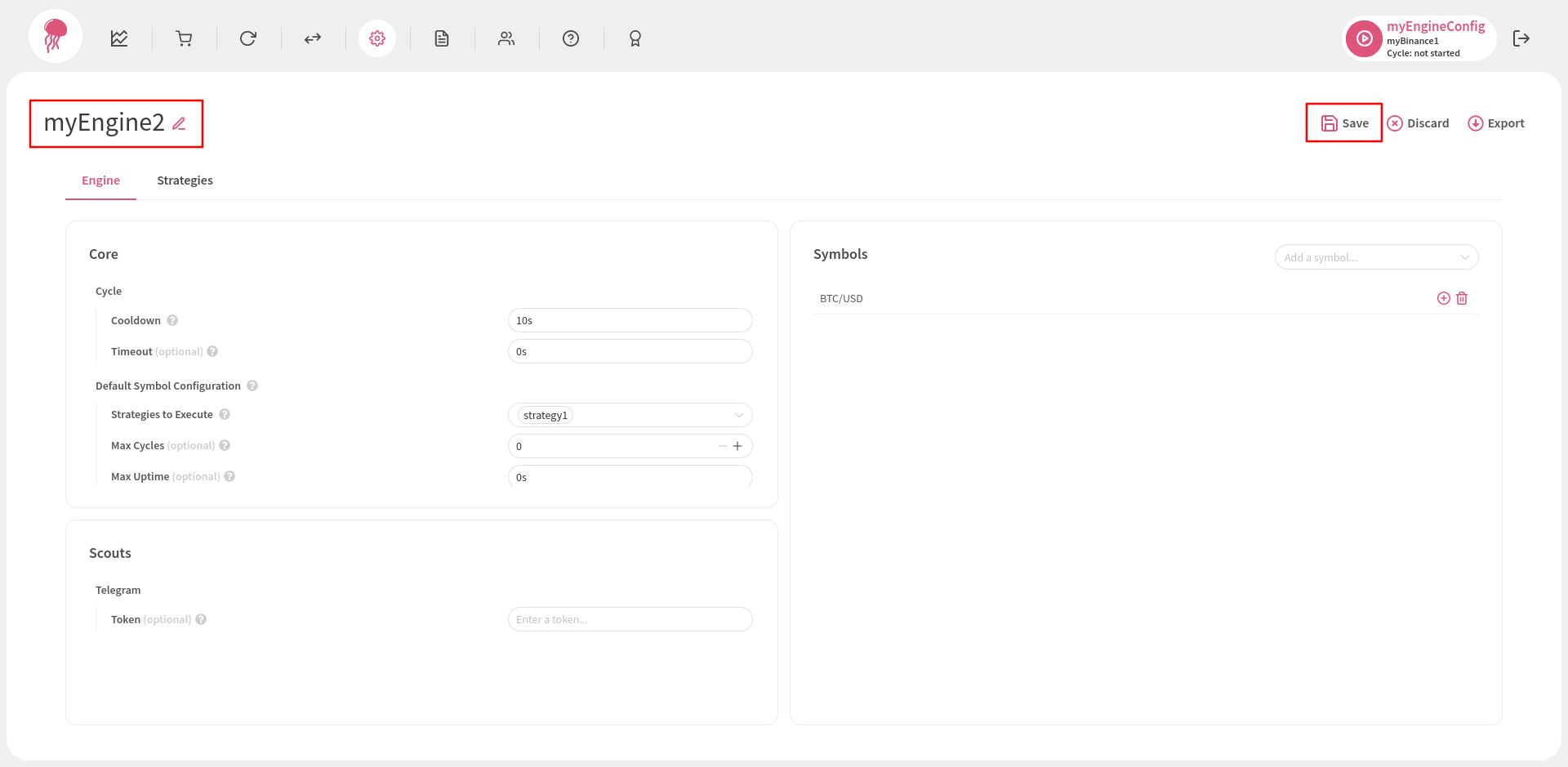
Exporting a Strategy #
To export a strategy, navigate to the Strategies tab of the engine configuration that contains your target strategy, then select it and click Export:
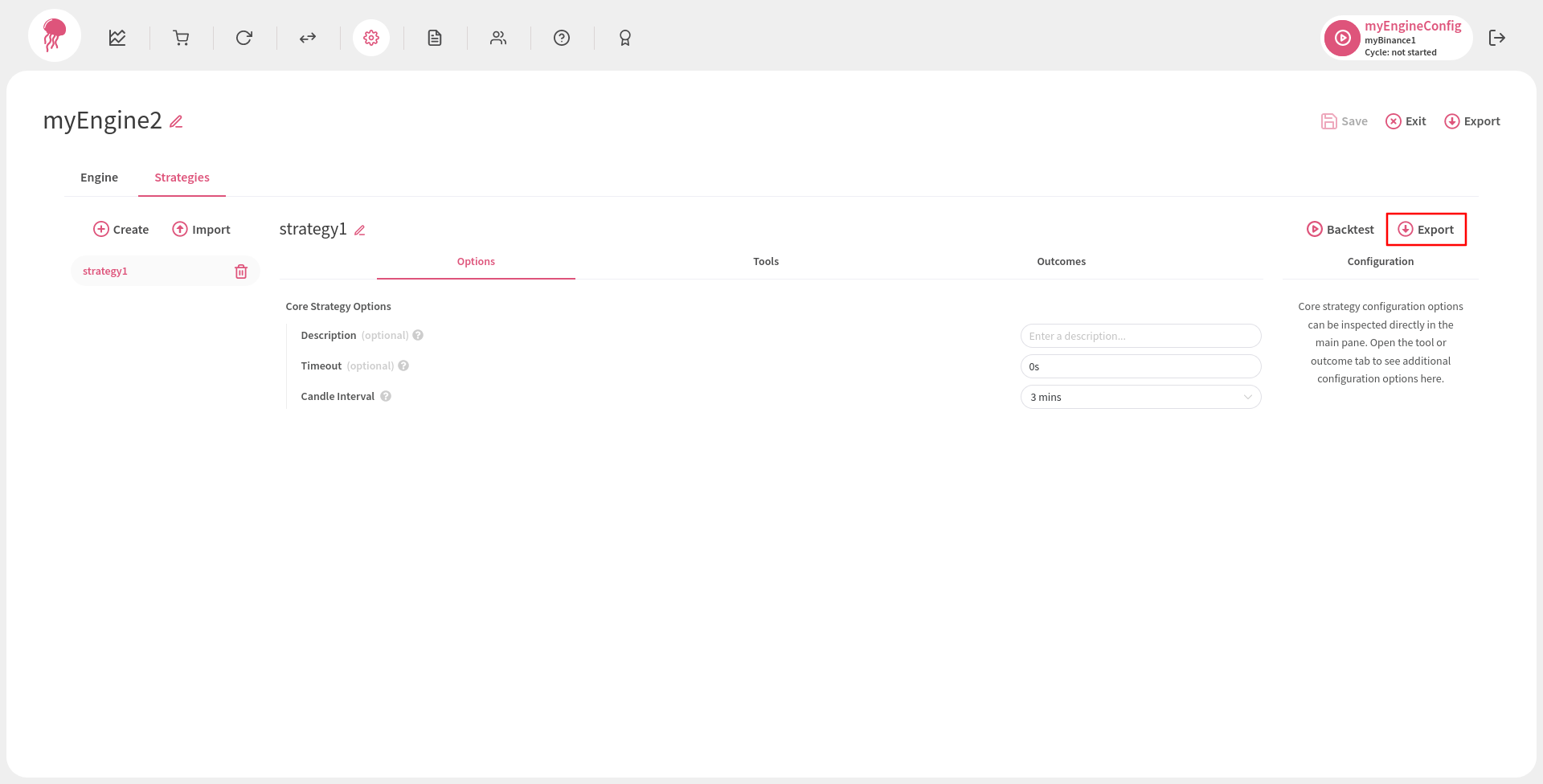
The strategy will be either automatically downloaded to your downloads folder or you will be asked to choose where to save the file.
Importing a Strategy #
To import a strategy, navigate to the Strategies tab of the engine configuration that should contain your new strategy, then click Import:
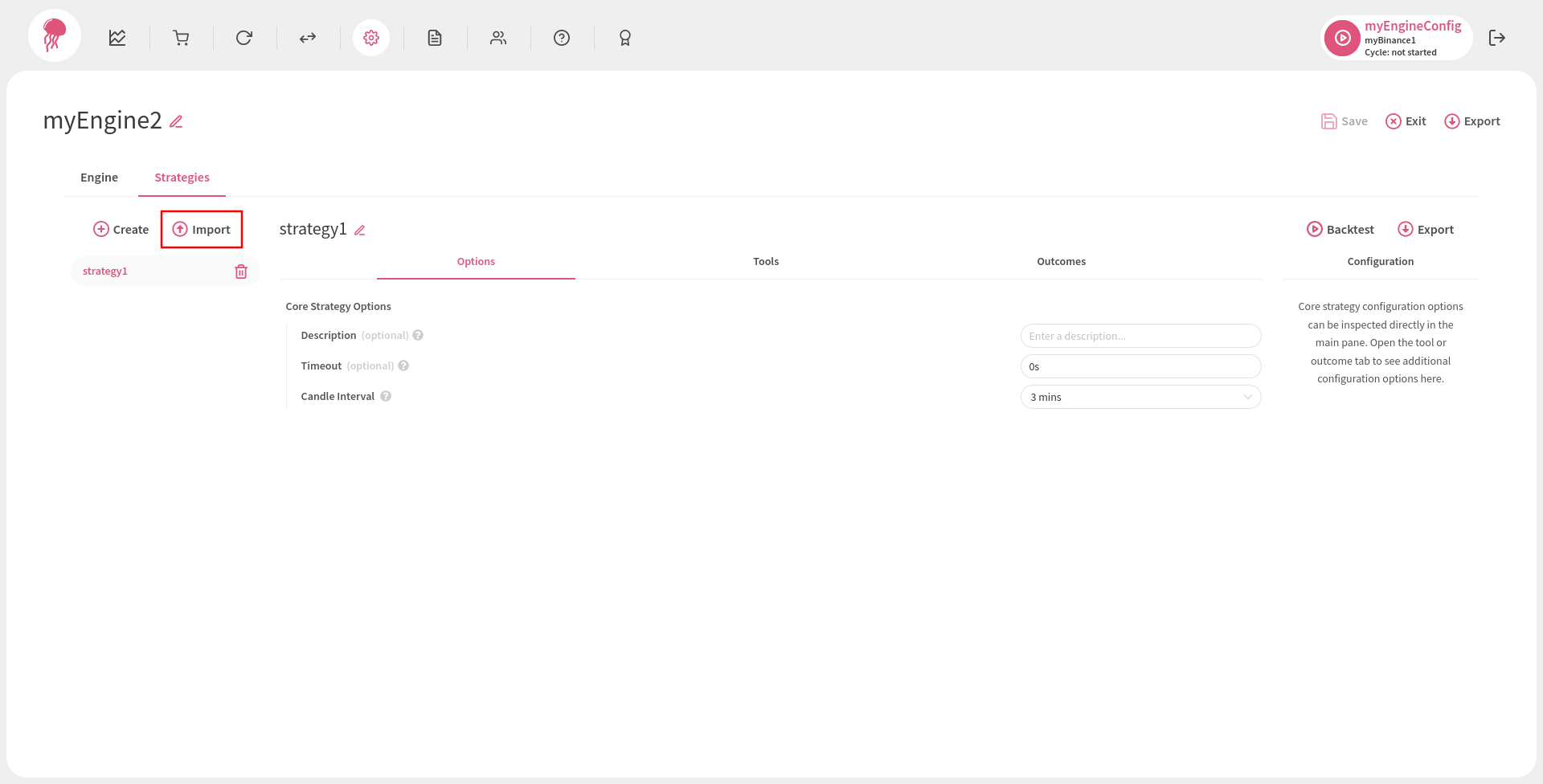
Just like when you click Create, a new strategy document will be formed to the left of the strategy list, only this time you will notice that some if not all options are already prepopulated with information found in the imported file. If the name of the imported strategy clashes with an existing strategy’s name, a suffix will be added to make it unique (you can always edit and make it unique yourself):